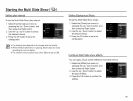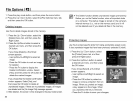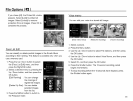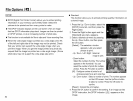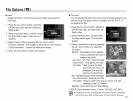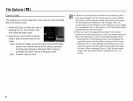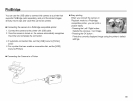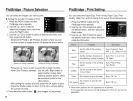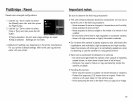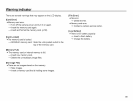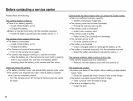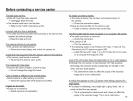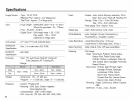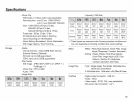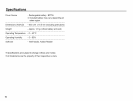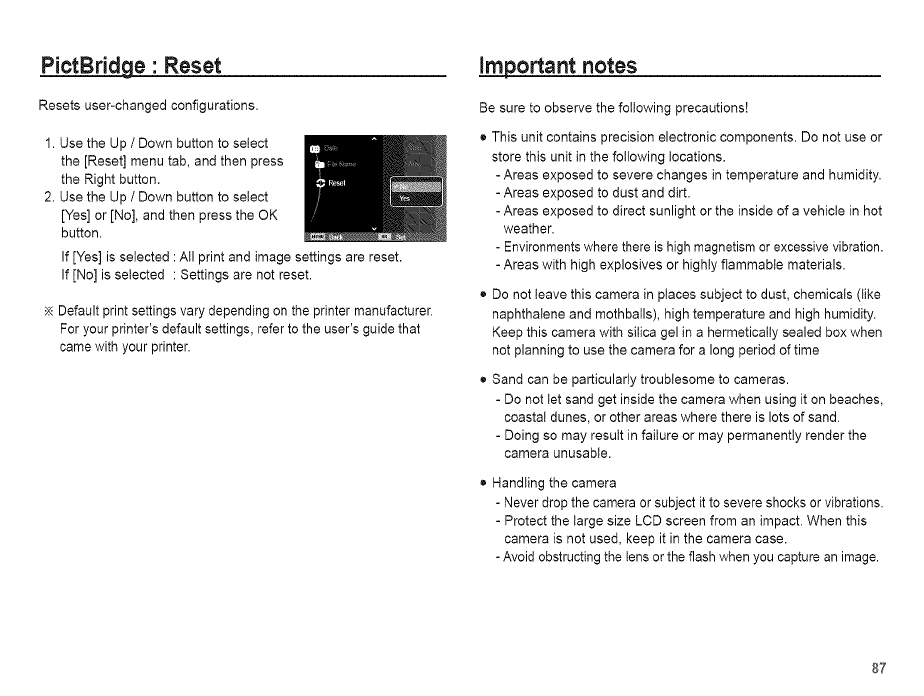
PictBridge • Reset
Resets user-changed configurations.
1. Use the Up / Down button to select
the [Reset] menu tab, and then press
the Right button.
2. Use the Up / Down button to select
[Yes] or [No], and then press the OK
button.
If [Yes] is selected :All print and image settings are reset.
If [No] is selected : Settings are not reset.
÷ Default print settings vary depending on the printer manufacturer.
For your printer's default settings, refer to the user's guide that
came with your printer.
important notes
Be sure to observe the following precautions[
• This unit contains precision electronic components. Do not use or
store this unit in the following locations.
- Areas exposed to severe changes in temperature and humidity.
- Areas exposed to dust and dirt.
- Areas exposed to direct sunlight or the inside of a vehicle in hot
weather.
- Environments where there is high magnetism or excessive vibration.
- Areas with high explosives or highly flammable materials.
Do not leave this camera in places subject to dust, chemicals (like
naphthalene and mothballs), high temperature and high humidity.
Keep this camera with silica gel in a hermetically sealed box when
not planning to use the camera for a long period of time
Sand can be particularly troublesome to cameras.
- Do not let sand get inside the camera when using it on beaches,
coastal dunes, or other areas where there is lots of sand.
- Doing so may result in failure or may permanently render the
camera unusable.
Handling the camera
- Never drop the camera or subject it to severe shocks or vibrations.
- Protect the large size LCD screen from an impact. When this
camera is not used, keep it in the camera case.
- Avoid obstructing the lens or the flash when you capture an image.
87