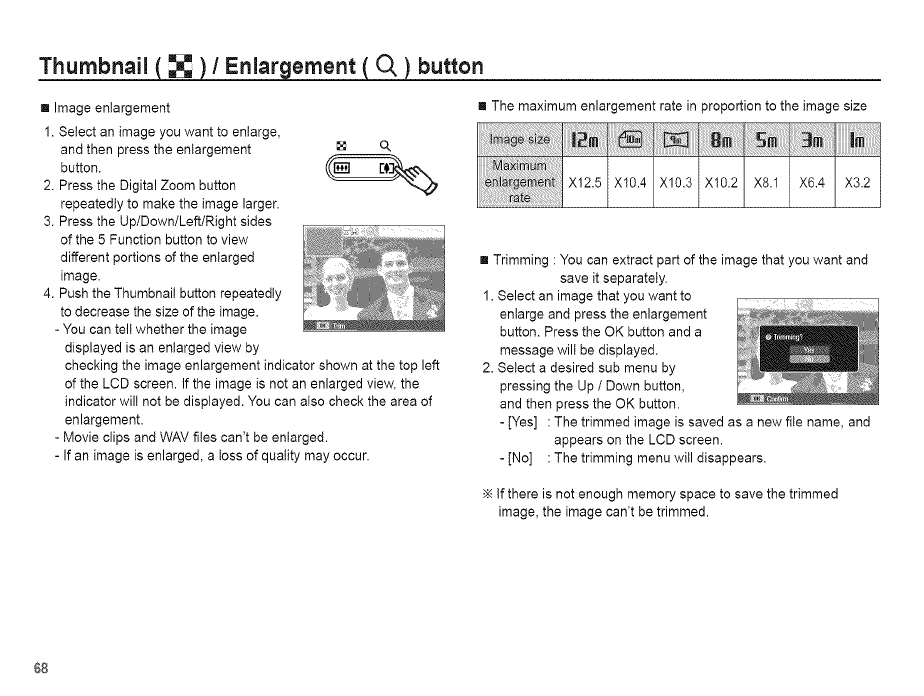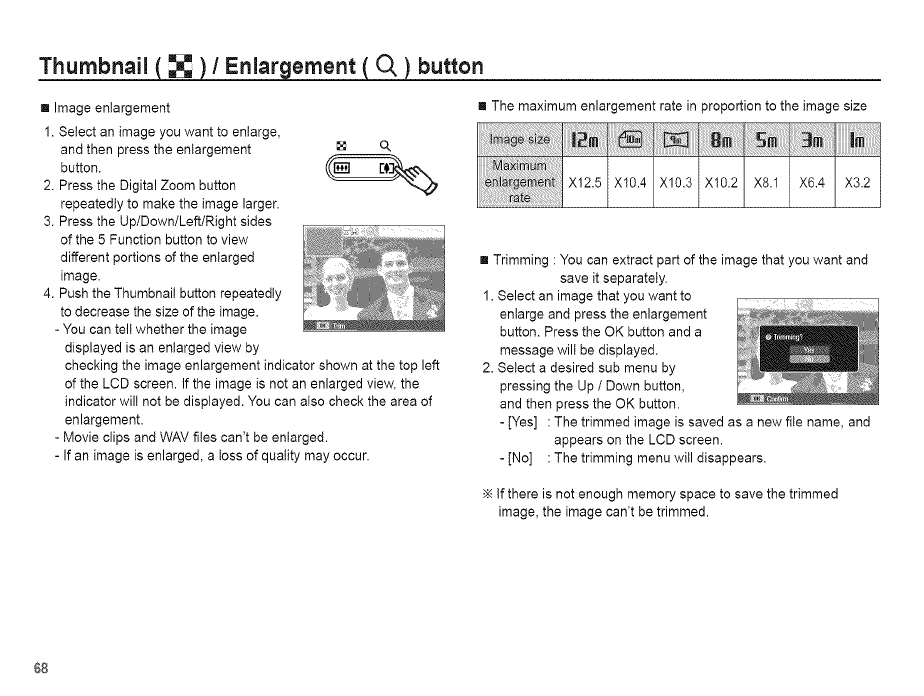
Thumbnail ( _ )/Enlar ernent '0, _button
[] Image enlargement
1. Select an image you want to enlarge,
and then press the enlargement [] Q,
button.
2. Press the Digital Zoom button
repeatedly to make the image larger.
3. Press the Up/Down/Left/Right sides
of the 5Function button to view
different portions of the enlarged
image.
4. Push the Thumbnail button repeatedly
to decrease the size of the image.
- You can tell whether the image
displayed is an enlarged view by
checking the image enlargement indicator shown at the top left
of the LCD screen. If the image is not an enlarged view, the
indicator will not be displayed. You can also check the area of
enlargement.
- Movie clips and WAV files can't be enlarged.
- If an image is enlarged, a toss of quality may occur.
[] The maximum enlargement rate in proportion to the image size
x12.5xlo.4 XLO.3xlo.2 x8.1 x6.4 x3.2
_te ....
[] Trimming :You can extract part of the image that you want and
save it separately.
1. Select an image that you want to
enlarge and press the enlargement
button. Press the OK button and a
message will be displayed.
2. Select a desired sub menu by
pressing the Up / Down button,
and then press the OK button.
- [Yes] :The trimmed image is saved as a new file name, and
appears on the LCD screen.
- [No] : The trimming menu will disappears.
If there is not enough memory space to save the trimmed
image, the image can't be trimmed.
68