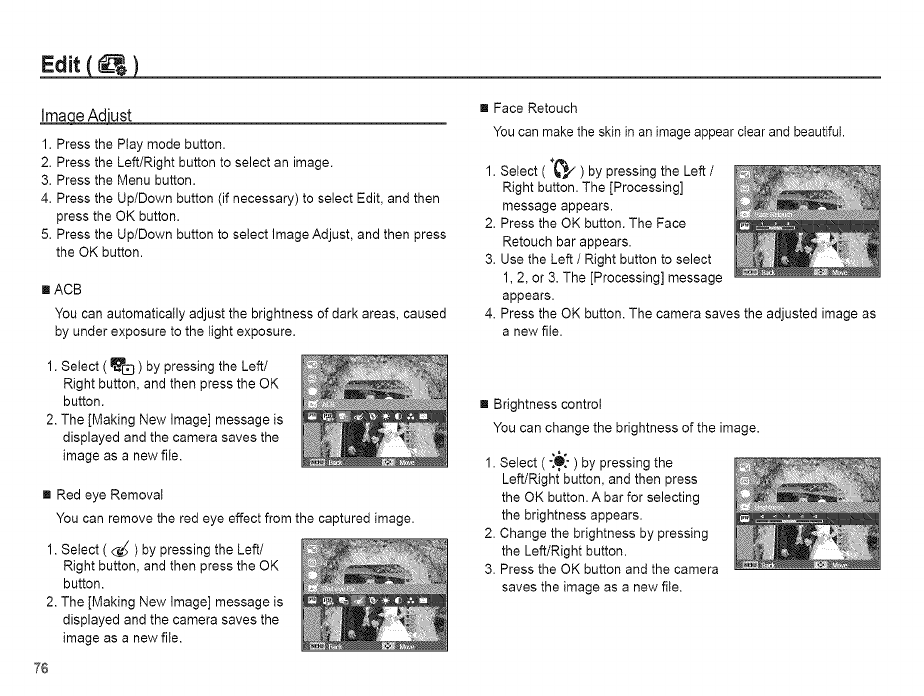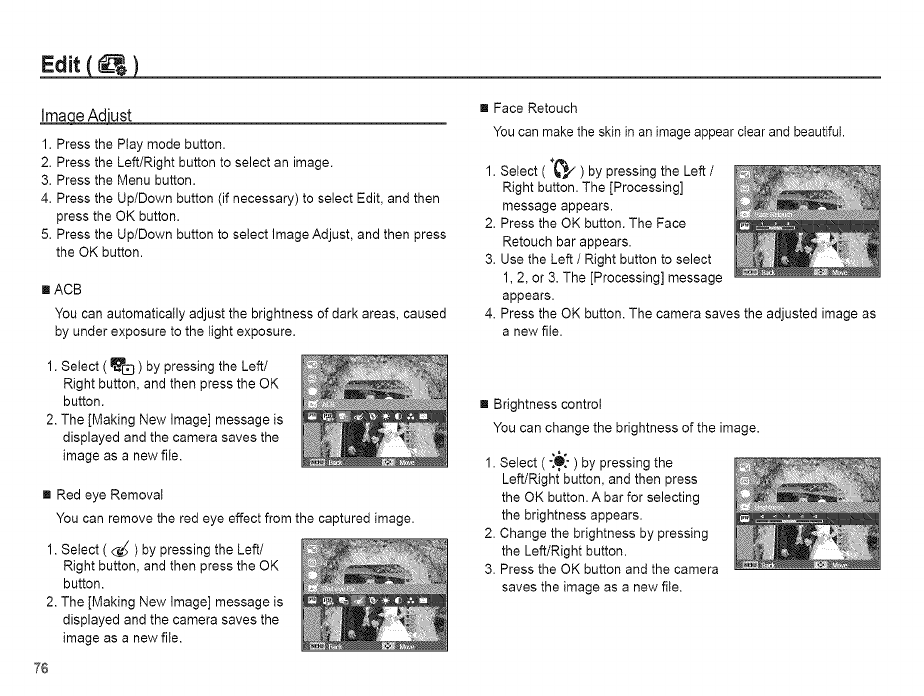
Edit(
_a_ust
1. Press the Play mode button.
2. Press the Left/Right button to select an image.
3. Press the Menu button.
4. Press the Up/Down button (if necessary) to select Edit, and then
press the OK button.
5. Press the Up/Down button to select Image Adjust, and then press
the OK button.
[] ACB
You can automatically adjust the brightness of dark areas, caused
by under exposure to the light exposure.
1. Select ( _ ) by pressing the Left/
Right button, and then press the OK
button.
2. The [Making New Image] message is
displayed and the camera saves the
image as a new file.
[] Red eye Removal
You can remove the red eye effect from the captured image.
1. Select ( _ ) by pressing the Left/
Right button, and then press the OK
button.
2. The [Making New Image] message is
displayed and the camera saves the
image as a new file.
[] Face Retouch
Youcan make the skin inan image appear clear and beautiful.
1. Select (_,/) by pressing the Left /
Right button. The [Processing]
message appears.
2. Press the OK button. The Face
Retouch bar appears.
3. Use the Left / Right button to select
1, 2, or 3. The [Processing] message
appears.
4. Press the OK button. The camera saves the adjusted image as
a new file.
[] Brightness control
You can change the brightness of the image.
1. Select ( :'O:_-) by pressing the
Left/Right button, and then press
the OK button. A bar for selecting
the brightness appears.
2. Change the brightness by pressing
the Left/Right button.
3. Press the OK button and the camera
saves the image as a new file.
76