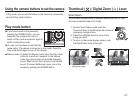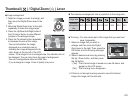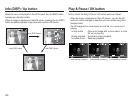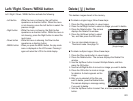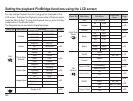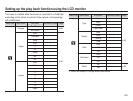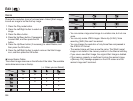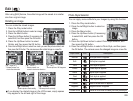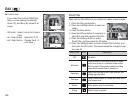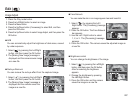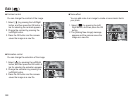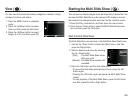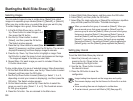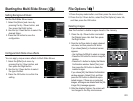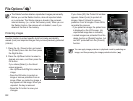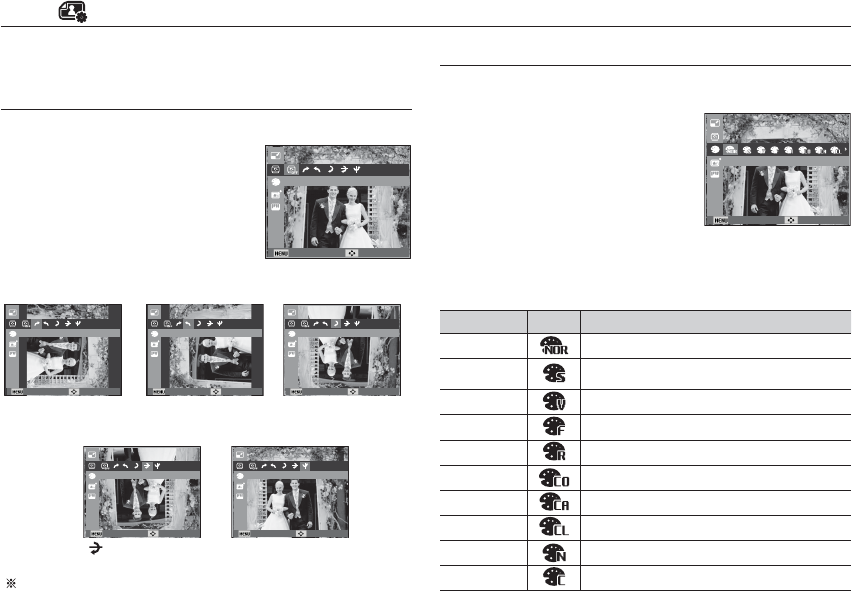
085
Edit ( )
You can rotate the stored images.
1. Press the Play mode button.
2.
Press the Left/Right button to select an image.
3. Press the Menu button.
4.
Press the Up/Down button (if necessary) to
select Edit, and then press the OK button.
5. Press the Up/Down button to select
Rotate, and then press the OK button.
6.
Press the Left/Right button to select how much you want the picture rotated, and
then press the OK button. The camera saves the rotated image as a new file.
If you display the rotated image on the LCD screen, empty spaces
may appear to the left and right of the image.
[ : Horizontal]
: Rotate picture horizontally
[
®
: Vertical]
: Rotate picture vertically
[
ô
: Right 90˚]
: Rotate picture in a
clock-wise direction
[
ó
: Left 90˚]
: Rotate picture in a
counter-clock-wise direction
[
õ
: 180˚]
: Rotate picture 180 degrees
You can apply various effects to your images by using this function.
1. Press the Play mode button.
2.
Press the Left/Right button to select an
image.
3. Press the Menu button.
4.
Press the Up/Down button (if necessary)
to select Edit, and then press the OK
button.
5. Press the Up/Down button to select Photo Style Selector, and
then press the OK button.
6.
Press the Left/Right button to select a Photo Style, and then press
the OK button. The camera saves the changed image as a new file.
Rotating an image
Photo Style Selector
Style mode Icon Description
Normal
No style effect is applied.
Soft
Soft style is applied.
Vivid
Vivid style is applied.
Forest
Forest style is applied.
Retro
Sepia style is applied.
Cool
Cool style is applied.
Calm
Calm style is applied.
Classic
Black & white effect is applied.
Negative
Negative effect is applied.
Custom RGB
Defi ne an RGB tone to create your own photo style.
After using [Edit] feature, the edited image will be saved at a smaller
size than original image.
Back Move
Rotate
Back Move
180˚
Back Move
Left 90˚
Back Move
Right 90˚
Back MoveBack Move
VerticalHorizontal
Back Move
Photo Style Selector