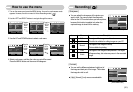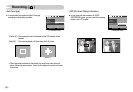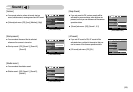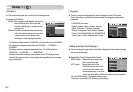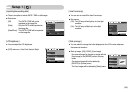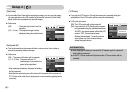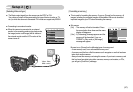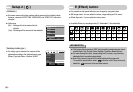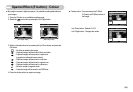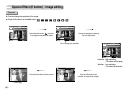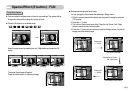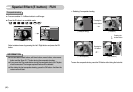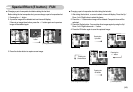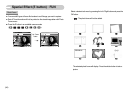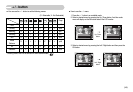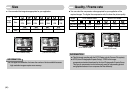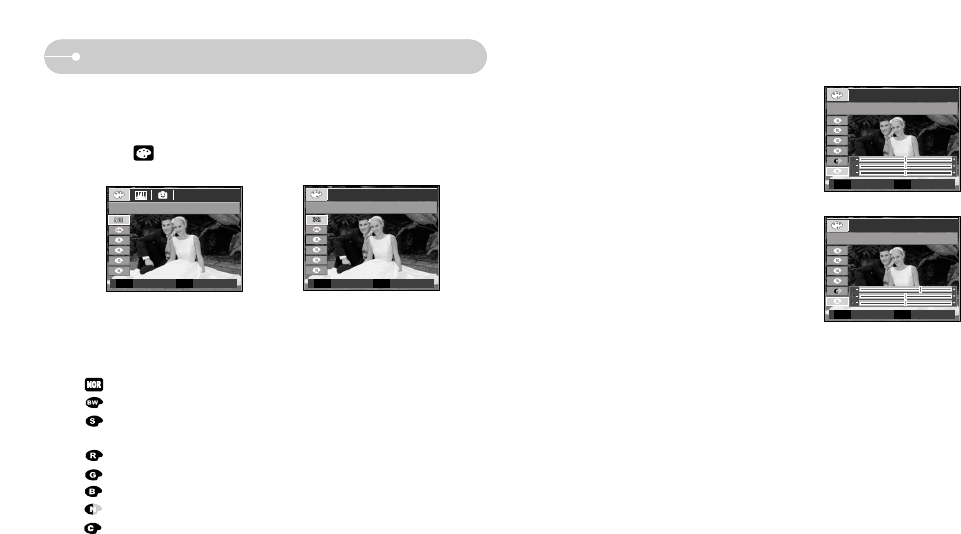
《39》
Special Effect (E button) : Colour
3. Select a desired sub menu by pressing the Up/ Down button and press the
OK button.
: No effect is added to the image
: Captured images will be stored in black and white.
: Captured images will be stored in a sepia tone
(a gradient of yellowish brown colours).
: Captured images will be stored in a red tone.
: Captured images will be stored in a green tone.
: Captured images will be stored in a blue tone.
: Save the image in negative mode.
: Captured image will be saved in set RGB tone.
4. Press the shutter button to capture an image.
■ By using the camera’s digital processor, it is possible to add special effects to
your images
1. Press the E button in an available recording mode.
2. Select the menu tab by pressing the Left/ Right button.
[ Still image mode ] [ Movie clip mode ]
COLOR COLOR
이동 해제
EE
Move Exit
E
Move Exit
E
■ Custom colour : You can change the R (Red),
G (Green) and B (Blue) values of
the image.
- Up / Down button : Selects R, G, B
- Left / Right button : Changes the values
Custom Color
Move Set
OK
Custom Color
Move Set
OK