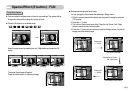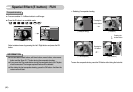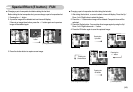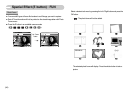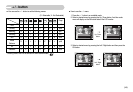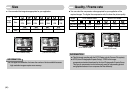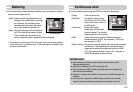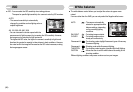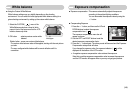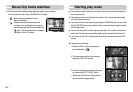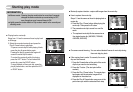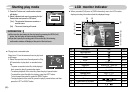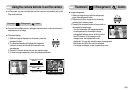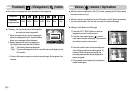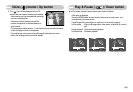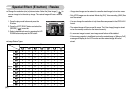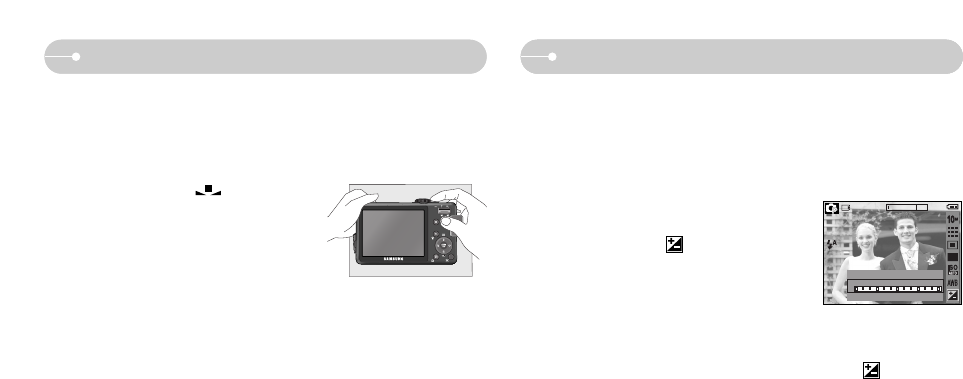
《49》
White balance Exposure compensation
■ Exposure compensation : This camera automatically adjusts the exposure
according to the ambient lighting conditions.
You can also select the exposure value by using the
+ / - button.
● Compensating Exposure
1. Press the + / - button, and then use the UP and
DOWN buttons to select the exposure
compensation icon ( ).
The exposure compensation menu bar will
appear as shown.
2. Use the LEFT and RIGHT buttons to set the
desired exposure compensation factor.
3. Press the + / - button again. The value you set will be saved and the Exposure
Compensation setup mode will close.
If you change the exposure value, the exposure indicator ( ) will be
displayed on the bottom of the LCD monitor.
※ A negative exposure compensation value reduces the exposure.
Note that a positive exposure compensation value increases the exposure
and the LCD monitor will appear white or you may not get good pictures.
6
-2-2 -1-1 0 +1+1 +2+2
EV
● Using the Custom White Balance
White balance settings may vary slightly depending on the shooting
environment. You can select the most appropriate white balance setting for a
given shooting environment by setting up the custom white balance.
1. Select the CUSTOM ( ) menu of the
White Balance and place a sheet of white
paper in front of the camera so that the LCD
monitor shows only white.
2. OK button : selects previous custom white
balance.
Shutter button : saves new custom white balance.
- The custom white balance value will be applied, starting with the next picture
you take.
- The user configured white balance will be remain effective until it is
overwritten.
White paper