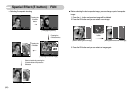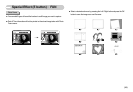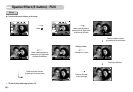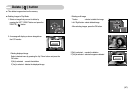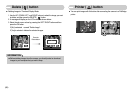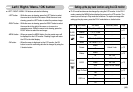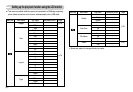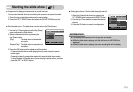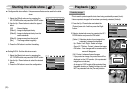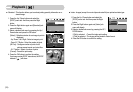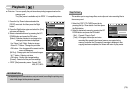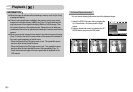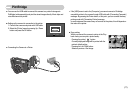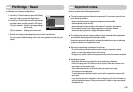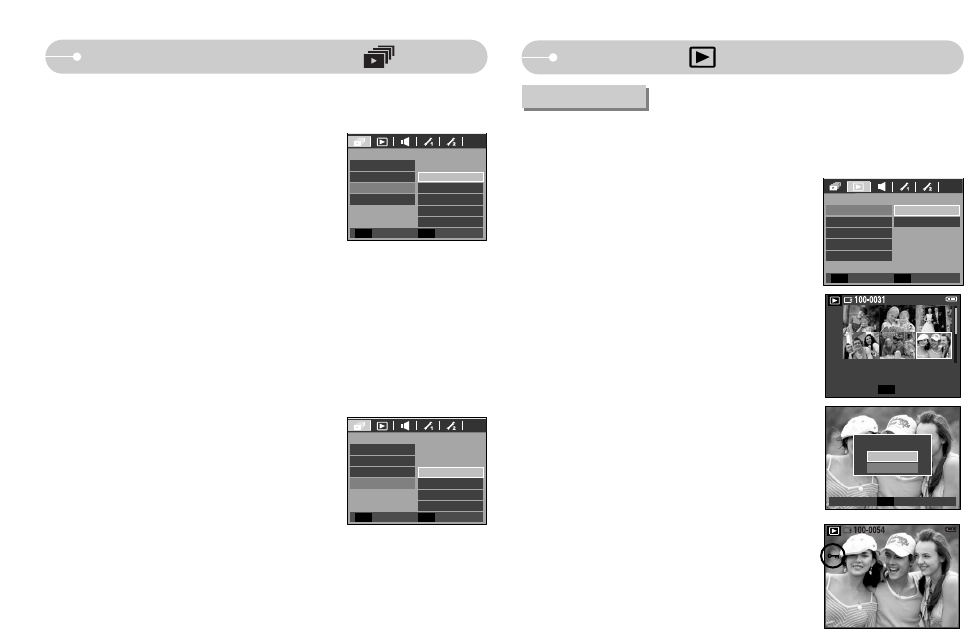
《72》
1. Select the [Effect] sub menu by pressing the
UP / DOWN button and press the RIGHT button.
2. Use the Up / Down button to select the type of
effect.
[Off] : Normal display.
[Effect1] : Image is displayed slowly.
[Effect2] : Image is displayed slowly from the
centre outwards.
[Effect3] : Image moves from the top left.
[Mix] : The image slides irregularly.
3. Press the OK button to confirm the setting.
1. Select the [Music] sub menu by pressing the
UP / DOWN button and press the RIGHT button.
2. Use the Up / Down buttons to select the desired
Music.
3. Press the OK button to save the configuration.
● Configure slide show effects : Unique screen effects can be used for the slide
show.
● Setting B.G.M : Set the slide show music.
Show
SLIDE SHOW
Effect
Music
Off
Effect 1
Effect 2
Effect 3
Mix
Interval
Show
SLIDE SHOW
Effect
Music
Off
Music1
Music2
Music3
Interval
Starting the slide show ( )
Back Set
OK
Back Set
OK
Playback ( )
: This is used to protect specific shots from being accidentally erased (Lock).
It also unprotects images that have been previously protected (Unlock).
1. Press the Up / Down button and select the
[Protect] menu tab. And then press the Right
button.
2. Select a desired sub menu by pressing the UP /
DOWN button and press the OK button.
[Select ] : Selection window for an image to be
protected / released is displayed.
- Up / Down / Left / Right : Select an image
- Zoom W / T Button : Protect / release the image
- OK button : Your changes will be saved and the
menu will disappear.
[All] : Protect / release all saved images
- If you protect an image, the protect icon will be
displayed on the LCD monitor. (An unprotected
image has no indicator)
- An image in LOCK mode will be protected from
the delete function or [Delete] functions, but will
NOT be protected from the [Format] function.
Protecting images
Protect
PLAYBACK
DPOF
Copy To Card
끄기
All
Select
Delete
OSD Info
Back Set
OK
W
Unlock
T
Set
OK
Confirm
OK
Protect All?
Unlock
Lock