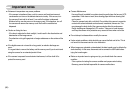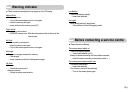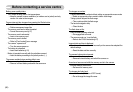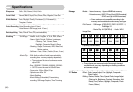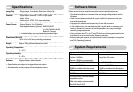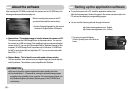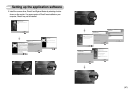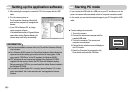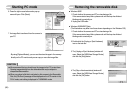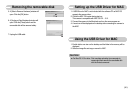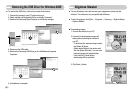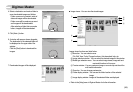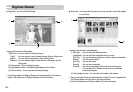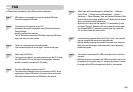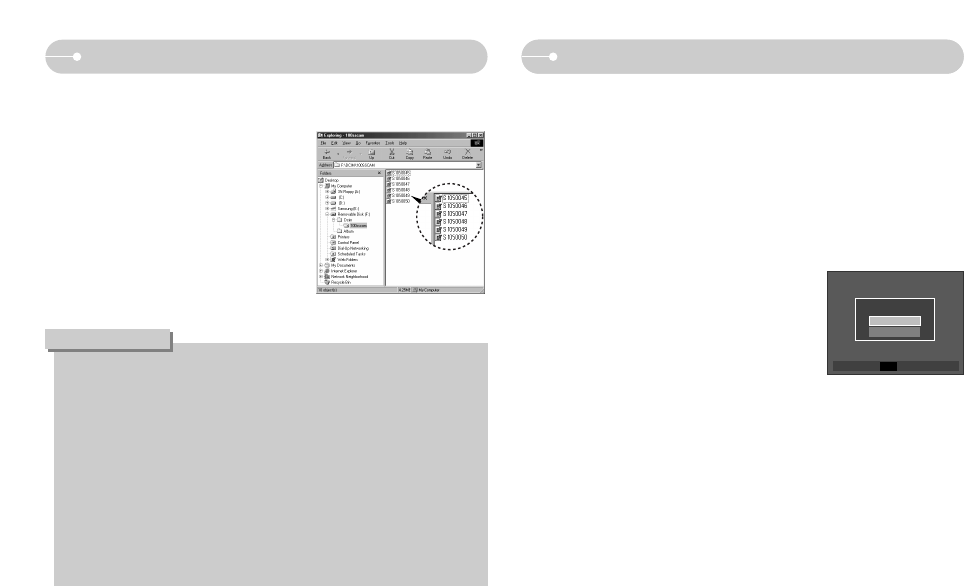
《88》
Starting PC mode
•If you connect the USB cable to a USB port on your PC and then turn on the
power, the camera will automatically switch to "computer connection mode".
•In this mode, you can download stored images to your PC through the USB
cable.
■ Camera settings for connection
1. Turn on the camera
2. Connect the camera and computer with the
supplied USB cable.
3. Turn on the computer. The camera and
computer are connected.
4. External device selection menu will display on
the LCD monitor.
5. Select the [Computer] by pressing the Up /
Down button and press the OK button.
Setting up the application software
● If you have installed the camera driver, the [Found New Hardware Wizard]
may not open.
● On a Windows 98 SE system, the Found New Hardware Wizard dialog box
opens and a window asking you to select a driver file may appear. In this
case, specify "USB Driver" in the CD supplied. (for Windows 98 SE).
● PDF documents of user manual are included in the Software CD-ROM
supplied with this camera. Search the PDF files with Window's explorer.
Before opening the PDF files, you must install the Adobe Reader included in
the Software CD-ROM.
● To install the Adobe Reader 6.0.1 correctly, Internet Explorer 5.01 or later
had to be installed. Visit "www.microsoft.com" and upgrade the Internet
Explorer.
INFORMATION
4. Turn the camera power on.
The [Found New Hardware Wizard] will
open and the computer will recognise the
camera.
※ If your OS is Windows XP, an image
viewer program will open.
If the download window of Digmax Master
opens after starting Digimax Master, the
camera driver was set up successfully.
3. After restarting the computer, connect the PC to the camera with the USB
cable.
Select USB
Computer
Printer
ConfirmOK