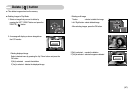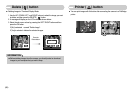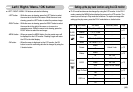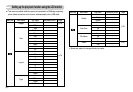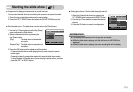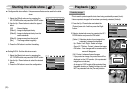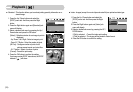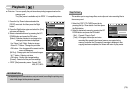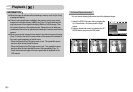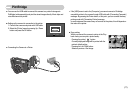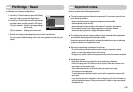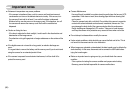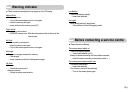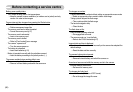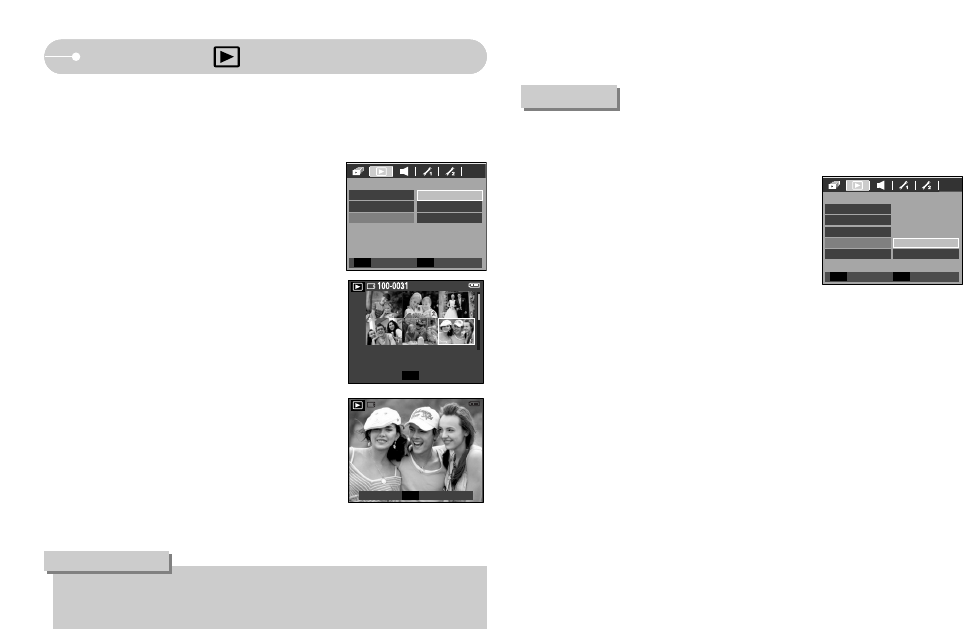
《75》
: This enables you to copy image files, movie clips and voice recording files to
the memory card.
1. Select the [COPY TO CARD] menu tab by
pressing the Up / Down button. And then press
the Right button.
2. Select a desired sub menu by pressing the UP/
DOWN button and press the OK button.
- [No] : Cancels "Copy to Card".
- [Yes] : All images, movie clips and voice
recording files saved in the internal memory are copied to the
memory card after the [Processing!] message is displayed. After
copying has been completed, the screen will return to play mode.
Protect
PLAYBACK
Copy To Card
OSD Info Yes
No
Delete
DPOF
Back Set
OK
Playback ( )
■ Print size : You can specify the print size when printing images stored on the
memory card.
The [Size] menu is available only for DPOF 1.1 compatible printers.
1. Press the Up / Down button and select the
[DPOF] menu tab. And then press the Right
button.
2. Press the Right button agian and select the [Size]
sub menu will dispaly.
3. Select a desired sub menu by pressing the UP /
DOWN button and press the OK button.
[Select] : Selection window for an image to be
changed printed size is displayed.
- Up / Down / Left / Right : Select an image.
- Zoom W / T Button : Change the print size.
- OK button : Your changes will be saved and the
menu will disappear.
[All Pics] : Change print size of all saved images.
- W / T button : Select a print size
- OK button : Confirm the changed setting.
[Cancel] : Cancel all of the print size settings.
※ DPOF [Size] secondary menu : Cancel, 3X5,
4X6, 5X7, 8X10
● Depending on the manufacturer and print model, cancelling the printing may
take a little longer for the printer to process.
INFORMATION
Standard
PLAYBACK
Size Cancel
All Pics
Select
Index
W
Cancel
T
W
Cancel
T
Back Set
◀
OK
Copy To Card
SetOK
SetOK