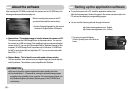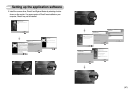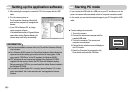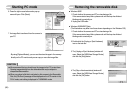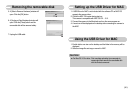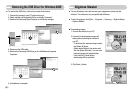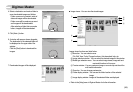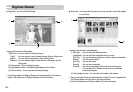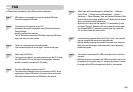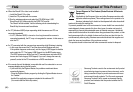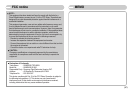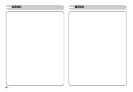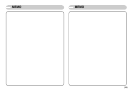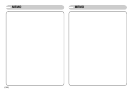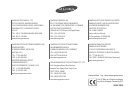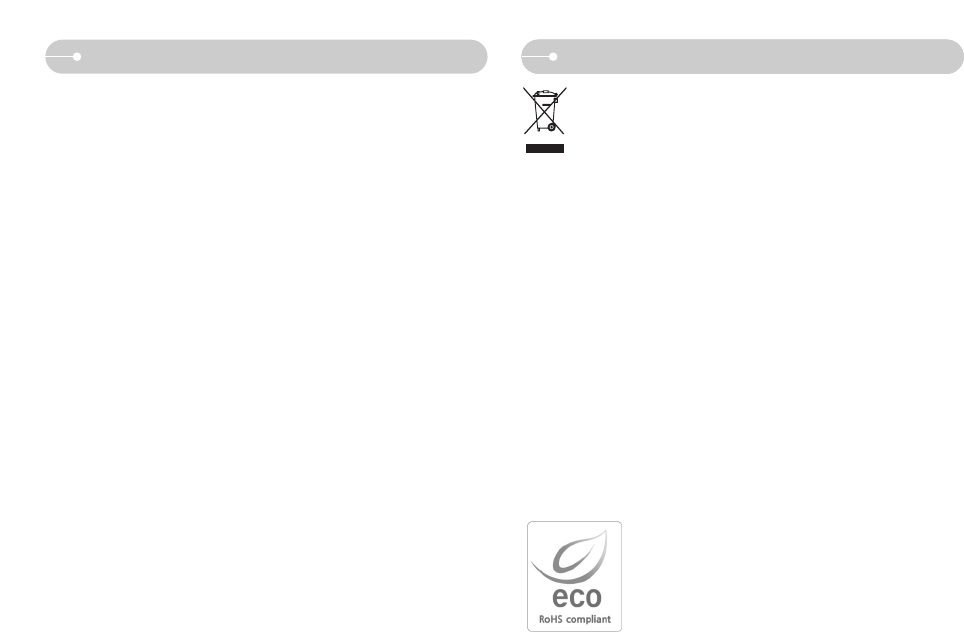
《96》
FAQ
Samsung Techwin cares for the environment at all product
manufacturing stages to preserve the environment, and is
taking a number of steps to provide customers with more
environment-friendly products. The Eco mark represents
Samsung Techwin's will to create environment-friendly
products, and indicates that the product satisfies the EU
RoHS Directive.
Correct Disposal of This Product
Correct Disposal of This Product (Waste Electrical & Electronic
Equipment)
(Applicable in the European Union and other European countries with
separate collection systems) This marking shown on the product or its
literature, indicates that it should not be disposed with other household
wastes at the end of its working life.
To prevent possible harm to the environment or human health from uncontrolled
waste disposal, please separate this from other types of wastes and recycle it
responsibly to promote the sustainable reuse of material resources. Household
users should contact either the retailer where they purchased this product, or their
local government office, for details of where and how they can take this item for
environmentally safe recycling. Business users should contact their supplier and
check the terms and conditions of the purchase contract.
This product should not be mixed with other commercial wastes for disposal.
■ When the DirectX 9.0 or later is not installed
→ Install the DirectX 9.0 or later
1) Insert the CD provided with the camera
2) Run the windows explorer and select the [CD-ROM drive:\ USB
Driver\DirectX 9.0] folder and click the DXSETUP.exe file.
The DirectX will be installed. Visit the following site for downloading the
DirectX.http://www.microsoft.com/directx
■ If a PC (Windows 98SE) stops responding while the camera and PC are
connected repeatedly
→ If a PC (Windows 98SE) is turned on for a long time and the camera is
connected repeatedly, the PC may not recognise the camera. In this case, re-
start the PC.
■ If a PC connected with the camera stops responding while Windows is starting.
→ In this case, disconnect the PC and the camera and Windows will start.
If the problem happens continuously, set the Legacy USB Support to disable
and re-start the PC. The Legacy USB Support is in the BIOS setup menu.
(The BIOS setup menu differs from the PC manufacturers and some BIOS
menus don’t have Legacy USB Support) If you can’t change the menu by
yourself, contact to the PC manufacturer or BIOS manufacturer.
■ If the movie clip can’t be deleted, removable disk can’t be extracted or an error
message displays during the file transfer.
→ If you install only the Digimax Master, the problems mentioned above
occasionally happen.
- Close the Digimax Master program by clicking the Digimax Master icon on
the Taskbar.
- Install all the application programs included in the software CD.
(You must install the Movie clip codec)