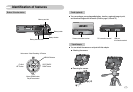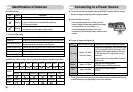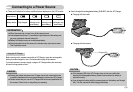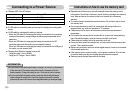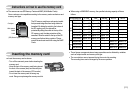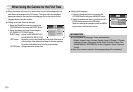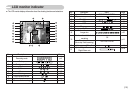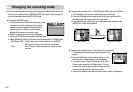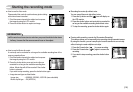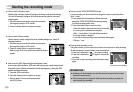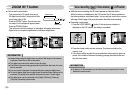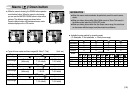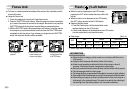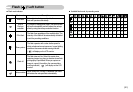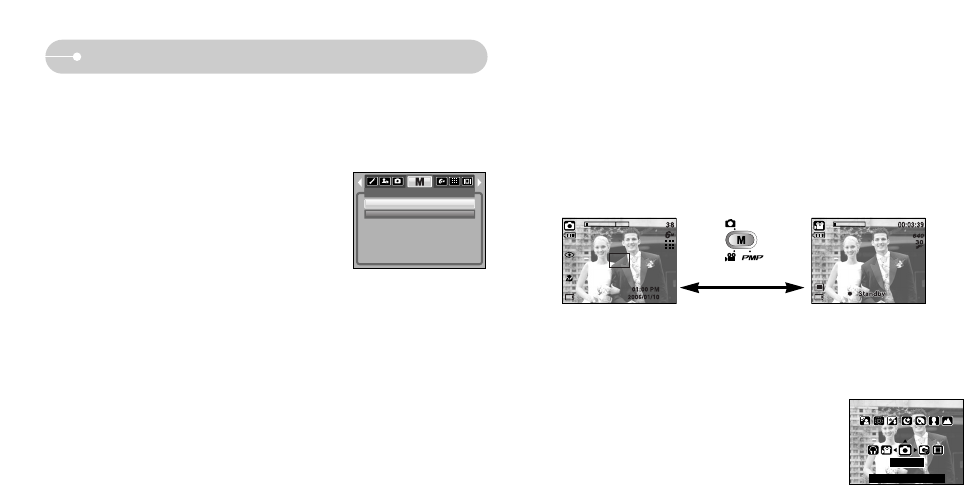
ŝ14Ş
Changing the recording mode
ƈ You can select the desired working mode using the M (Mode) button located on
the back of the camera and the [MODE], [MODE SET] menu. Refer to page 59
for more information about the MP3, PMP mode.
ƃ Selecting the [MODE] menu
1. As this camera has a 45MB internal memory, you do
not need to insert the memory card. If a memory
card is not inserted, images will be stored in the
internal memory. If a memory card is inserted,
images will be stored on the memory card.
2. Press the menu button and a menu will display.
3. Use the UP/DOWN button to select the [Mode] menu.
4. Select [Still/ Movie/ PMP] or [Full] sub menu by pressing the UP/ DOWN button.
- [Still/ Movie/ PMP] : A still image mode that was selected in the [MODE
SET] menu and movie clip mode can be selected.
- [Full] : Auto, Program, Movie clip and scene modes can be
selected.
MODE
Still/ Movie/ PMP
Full
ƃ Changing the recording mode : If the [Still/ Movie/ PMP] menu was selected
1. The previously used recording mode will appear in the display.
2. Press the M (Mode) button located on the back of the camera and the
recording mode will change to the movie clip mode.
3. Press the M (Mode) button twice and a still image mode selected on the
[MODE SET] menu will be selected.
ƃ Changing the recording mode : If the [Full] menu was selected
1. The previously used recording mode will appear in the
display.
2. Press the M (Mode) button located on the back of the
camera and the mode selection menu will display.
3. To select the Auto, Program, Movie clip, MP3, PMP or
Scene modes, press the Left/ Right button. To move
between the Auto, Program, Movie clip menu line and
Scene menu line, press the Up/ Down button.
4. Press the M (Mode) button and the mode selection menu will disappear.
Pressing the M (Mode) button
[AUTO mode]
[MOVIE CLIP mode]
AUTO
Confirm : Mode / OK