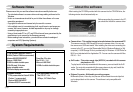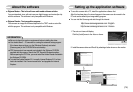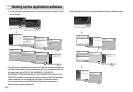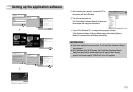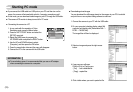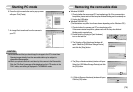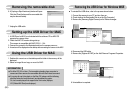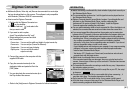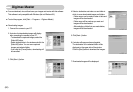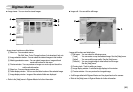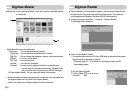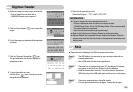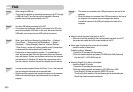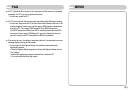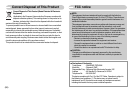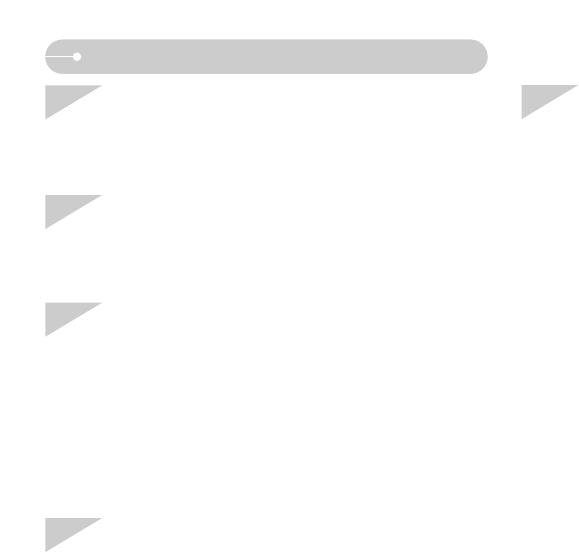
ŝ86Ş
FAQ
ƈ When the movie clip doesn’t play back on the PC
ſ When the movie clip recorded by the camera doesn’t play back on the PC,
the causes are mostly due to the codec installed on the PC.
ƃ When codec for play back the movie clip isn’t installed
ƍ Install the codec as listed below.
[Installing codec for Windows]
1) Insert the CD provided with the camera
2) Run the windows explorer and select [CD-ROM drive:\XviD] folder and
click the XviD-1.0.3-20122004.exe file.
ƃ When the DirectX 9.0 or later is not installed
ƍ Install the DirectX 9.0 or later
1) Insert the CD provided with the camera
2) Run the windows explorer and select the [CD-ROM drive:\ USB
Driver\DirectX 9.0] folder and click the DXSETUP.exe file.
The DirectX will be installed. Visit the following site for downloading the
DirectX.http://www.microsoft.com/directx
Case 4 When using the USB hub.
ƍ There may be a problem in connecting the camera to the PC through
a USB hub if the PC and the hub are not compatible. Wherever
possible, connect the camera directly to the PC.
Case 5 Are other USB cables connected to the PC?
ƍ The camera may malfunction when it is connected to the PC at the
same time as another USB cable. In this case, disconnect the other
USB cable, and connect only one USB cable to the camera.
Case 6 When I open the Device Manager (by clicking Start ƍ (Settings) ƍ
Control Panel ƍ (Performance and Maintenance) ƍ System ƍ
(Hardware) ƍ Device Manager), there are şUnknown DevicesŠ
şOther DevicesŠentries with a yellow question mark(?) beside them
or devices with an exclamation mark(!) beside them.
ƍ Double-click on the entry with the question (?) or exclamation (!)
mark, and remove them (Click the right mouse button and ‘Remove’
menu will display). Re-boot your computer and connect the computer
and the camera. In Windows 98, remove the camera driver and re-
boot the computer. And then connect the computer and the camera.
Case 7 In some security programs (Norton Anti Virus, V3, etc.), the computer
may not recognise the camera as a removable disk.
ƍ Stop the security programs and connect the camera to the computer.
Refer to the security program instructions about how to stop the
program.
Case 8 The camera is connected to the USB port located on the front of the
computer.
ƍ When the camera is connected to the USB port located on the front of
the computer, the computer may not recognise the camera.
Connect the camera to the USB port located on the back of the
computer.