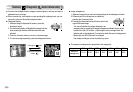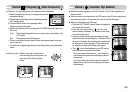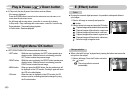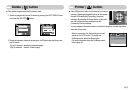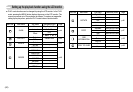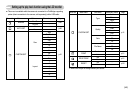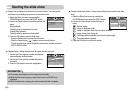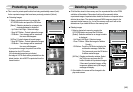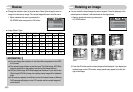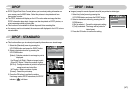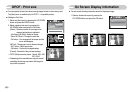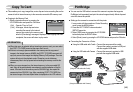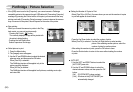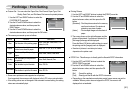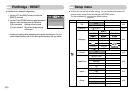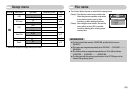ŝ46Ş
Resize
ƈ Change the resolution (size) of pictures taken. Select [User image] to save an
image to be the start-up image. The resized image will have a new file name.
1. Select a desired sub menu by pressing the
UP/ DOWN button and press the OK button.
ƃ You can change the resolution of only those files compressed in the JPEG
4:2:2 format.
ƃ The resized image will have a new file name. The [Start Image, MP3 Skin]
image is stored not on the memory card but on the internal memory.
ƃ Only two [Start Image, MP3 Skin] images can be saved. If you save a new
[Start Image, MP3 Skin] image, the existing startup image will be deleted in
order.
ƃ If the memory capacity is insufficient to store the resized image, a [Memory
Full!] message will display on the LCD monitor and the resized image will
not be stored.
INFORMATION
Size
2592X1944 2272X1704
2048X1536 1600X1200 1024X768 640X480
Start Image
MP3 Skin
6M O O O O OOOO
5M X O O O OOOO
4M X X O O OOOO
3M X X X O O O O O
2M X X X X O O O O
1M X X X X X O O O
VGA X X X X XXOO
RESIZE
Exit:MENU Move:
2592X1944
2272X1704
2048X1536
1600X1200
1024X768
Rotating an image
ƈ You can rotate the stored images by various degrees. Once the playback of the
rotated picture is finished, it will switch back to the original state.
2. Press the OK button and the rotated image will be displayed. If you display the
rotated image on the LCD monitor, empty spaces may appear to the left and
right of the image.
1. Select a desired sub menu by pressing the
UP/ DOWN button.
[Horizontal] [Vertical]
[Right 90°]
[Left 90°]
[180°]
[Before rotating the image]
ROTATE
Exit:MENU Move:
Right 90°
Left 90°
180°
Horizontal
Vertical
ƃ Image Resize Types