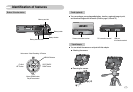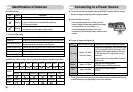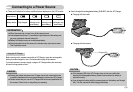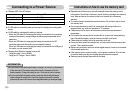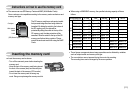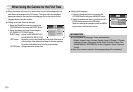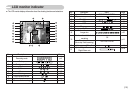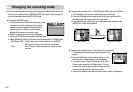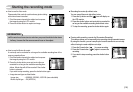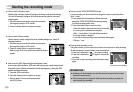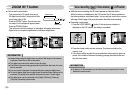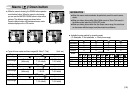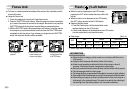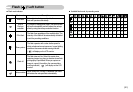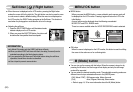ŝ15Ş
ƈ Recording the movie clip without voice
You can record the movie clip without voice.
1. Press the Up button and the ( ) icon will display on
the LCD monitor.
2. Press the shutter button and movie clip is recorded for
as long as the available recording time without voice.
3. To stop the recording, press the shutter button again.
ƈ Pausing while recording a movie clip (Successive Recording)
This camera allows you to temporarily stop recording during unwanted scenes.
By using this function, you can compile your favourite scenes into a movie clip
without having to create multiple movie clips.
1. Press the Pause button ( ) to pause recording.
2. Press the Pause button ( ) again to resume the
recording.
3. If you wish to stop recording, press the shutter button
again.
[Successive recording of a movie clip]
00:00:04
Starting the recording mode
ƈ How to use the Auto mode
Please select this mode for quick and easy picture taking
with minimal user interaction.
1. Point the camera towards the subject and compose
the image by using the LCD monitor.
2. Press the shutter button to capture an image.
ƈ How to use the Movie clip mode
A movie clip can be recorded for as long as the available recording time of the
memory capacity allows.
1. Point the camera towards the subject and compose
the image by using the LCD monitor.
2. Press the shutter button once and movie clips are
recorded for as long as the available recording time
allows. Movie clips will still be recorded if the shutter
button is released.
If you wish to stop recording, press the shutter button again.
ſ Image size and type are listed below.
- Image size : 640X480, 320X240, 160X128 (user selectable)
- Movie clip file type : AVI (MPEG-4)
ƃ If the auto focus frame turns to red when you press the shutter button down
half way, it means that the camera cannot focus on the subject.
INFORMATION