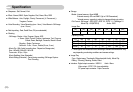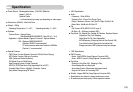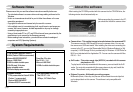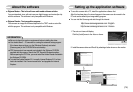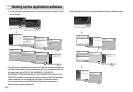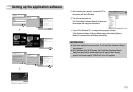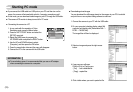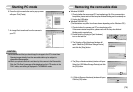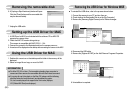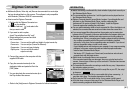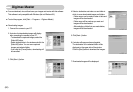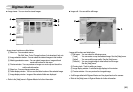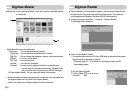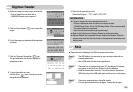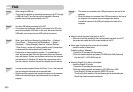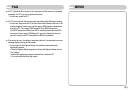ŝ80Ş
Removing the USB Driver for Windows 98SE
Setting up the USB Driver for MAC
Using the USB Driver for MAC
Removing the removable disk
ƈ To uninstall the USB driver, refer to the process shown below.
1. Connect the camera to your PC and turn them on.
2. Check whether the Removable Disk is on the [My Computer].
3. Remove the [Samsung Digital Camera] on the Device manager.
4. Disconnect the USB cable.
5. Remove the [Digimax i6 PMP] on the Add/ Remove Programs Properties.
6. Uninstallation is complete.
6. A [Unplug or Eject Hardware] window will open.
Click the [Close] button and the removable disk
may be removed safely.
7. Unplug the USB cable.
1. A USB Driver for MAC is not included with the software CD as MAC OS
supports the camera driver.
2. Check the MAC OS version during start-up.
This camera is compatible with MAC OS 9.0 ~ 10.4.
3. Connect the camera to the Macintosh and turn the camera power on.
4.
A new icon will be displayed on the desktop after connecting the camera to the MAC
.
1. Double click a new icon on the desktop and the folder in the memory will be
displayed.
2. Select an image file and copy or move it to MAC.
ƃ For Mac OS 10.0 or later : First complete uploading from computer to
camera and then remove the removable disk with the Extract command.
ƃ If a movie clip can’t play back on the Mac OS, please visit the following
site(http://www.divx.com/divx/mac/) and download the codec.
Or, use a media player that supports the Xvid codec (Mplayer,
VLC(VideoLAN Client) media player).
INFORMATION