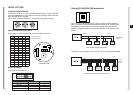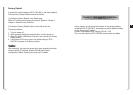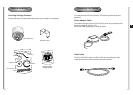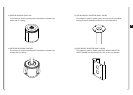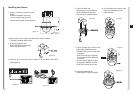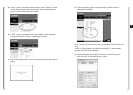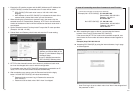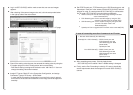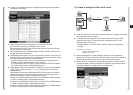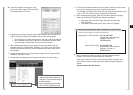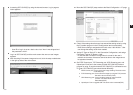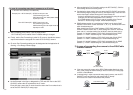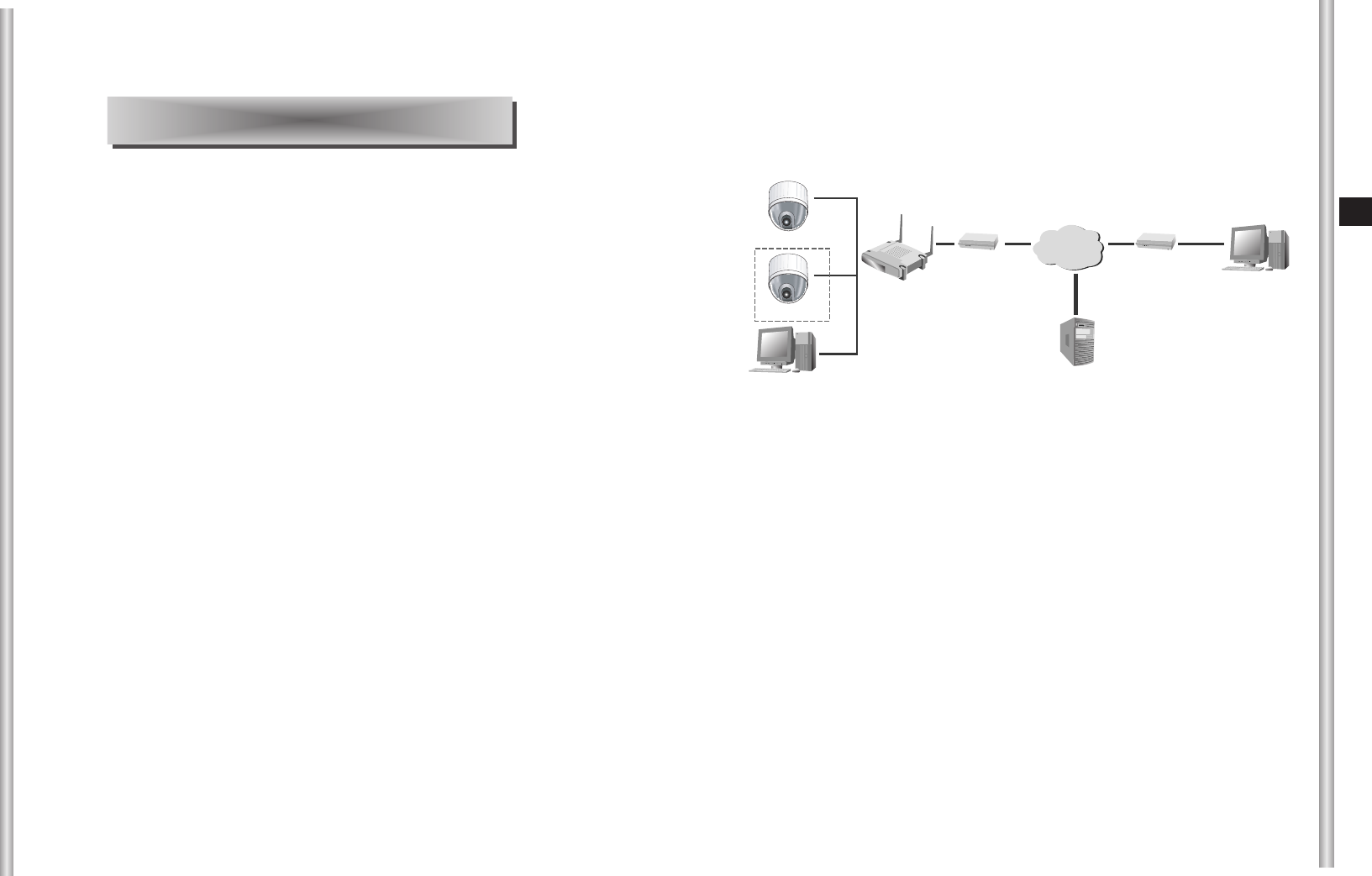
3-2
E
3-1
In this chapter, we will check how to install the IP Setting of
SCC-C6475(P) and operate the camera connecting with network
by using the camera access program, and also check various
features and usage.
CC
CC
aa
aa
uu
uu
tt
tt
ii
ii
oo
oo
nn
nn
Smart Viewer for ProCam for Web-browser operates normally with
Microsoft Internet Explorer 5.0 and above. If the other browser is
used, some functions may operate abnormally.
Chapter 3. Network Manual Overview
1. Connecting SCC-C6475(P) Network
This chapter uses Linksys (WRT54G) IP router as an example to explain
this network connection. Please refer to the “IP router setting” to set the
competitor’s IP router model setting.
1) In case of using xDSL/Cable Internet network and IP router
■
If the user wants to use IP router to configure the network, he/she
should connect IP router to ADSL or Cable modem first, and set them in
the menu of IP router.
■
To access the setup menu of the IP router, enter the IP router access
address in the Local PC internet browser connected to the IP router.
(Example: http://192.168.1.1)
* Please assign the Local PC window network setting as the following
example.
Example) IP: 192.168.1.2
Subnet mask: 255.255.255.0
Gateway: 192.168.1.1
■
When accessing the IP router address, window to ask the password
appears. Do not enter anything in the User Name and enter the ‘admin’
in the password and press ‘OK’, the IP router setting page appears.
INTERNET
xDSL or Cable
Modem
xDSL or Cable
Modem
IP Router
SCC-C6475(1)
SCC-C6475(2)
Local PC
DDNS Server
(Data Center, KOREA)
External Remote PC
SCC-C6475(P)(2)
SCC-C6475(P)(1)