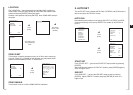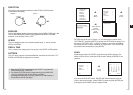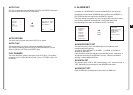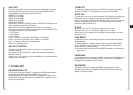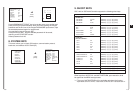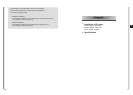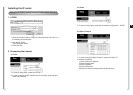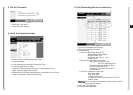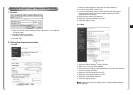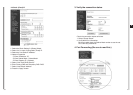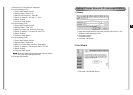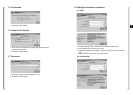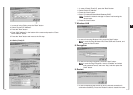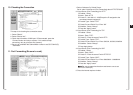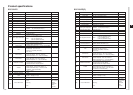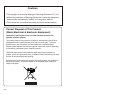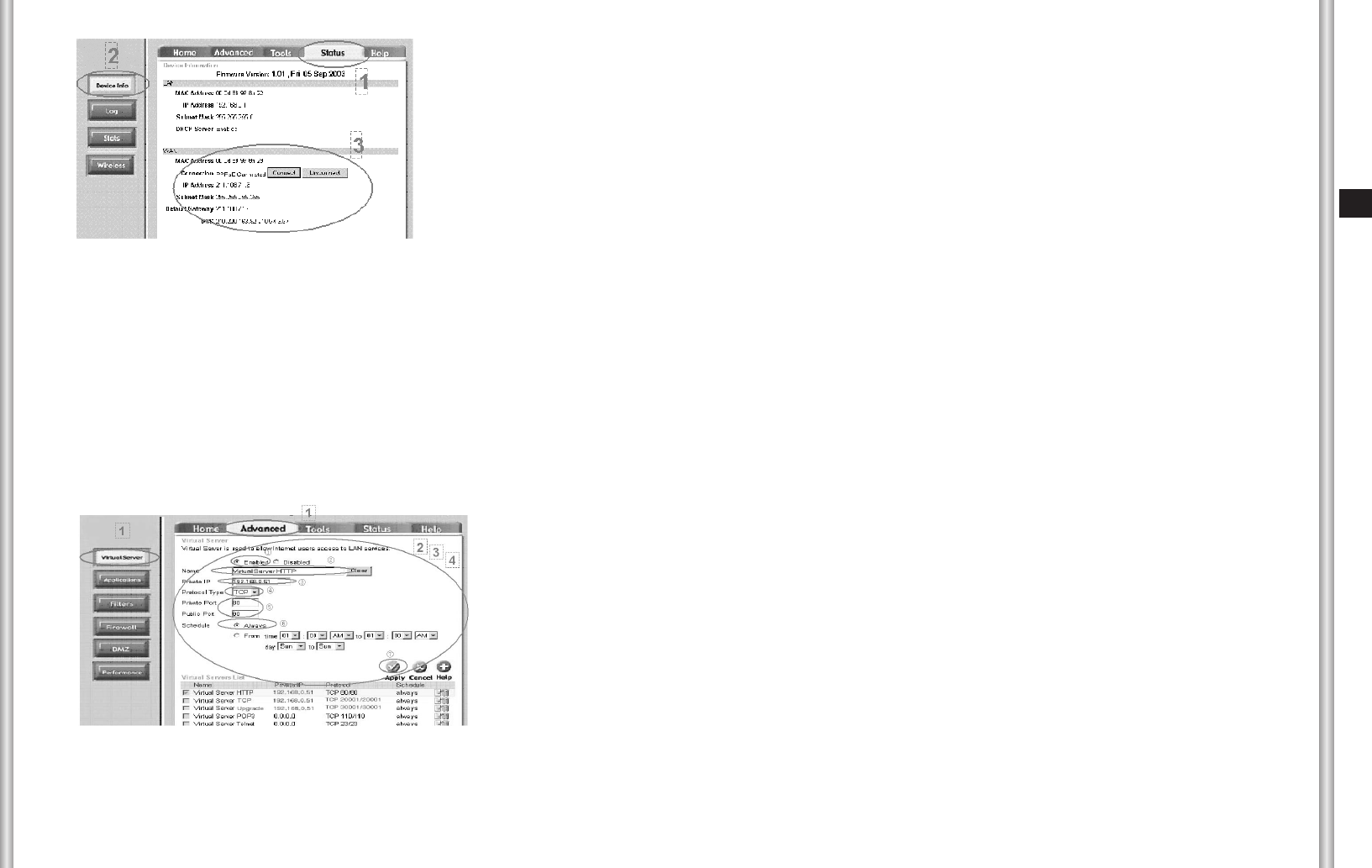
5-17
E
5-16
This step is for checking the connection status.
1. Select “Status”.
2. Select “Device Info.”.
3. Check the information of WAN part. If Disconnected, press the
“Connect” button and retry to access. If it is unable to keep
connecting, retry to go back at first (access).
4. Be sure to remember the Subnet Mask number to set SCC-C6475(P)
afterwards.
10. Checking the Connection
11. Port Forwarding (Be sure to read.)
1. Select “Advanced” of Virtual Server.
Set in order Virtual Server (Port Forwarding) about HTTP/TCP/UDP.
2. Virtual Server (Port Forwarding) for HTTP
➀ Enabled : Select
➁ Name : Enter HTTP
➂ Private IP : 192.168.0.2 ~ 255(Except the IP assigned to the
connected internet equipment)
➃ Protocol Type : Select “TCP”
➄ Private Port and Public Port : Enter “80”
➅ Schedule : Select “Always”
➆ Press the “Apply” button.
3. Virtual Server (Port Forwarding) for TCP
➀ Enabled : Select
➁ Name : Enter “TCP”.
➂ Private IP : Enter the same IP with HTTP.
➃ Protocol Type : Select “TCP”.
➄ Private Port and Public Port : Enter 554/554, 555/555, 556/556.
➅ Schedule : Select “Always”.
➆ Press Apply button.
4. Virtual Server (Port Forwarding) for UDP
➀ Enabled : Select
➁ Name : Enter “UDP”.
➂ Private IP : Enter the same IP with HTTP/TCP.
➃ Protocol Type : Select “UDP”.
➄ Private Port and Public Port : Enter 8000/8000 ~ 8009/8009.
➅ Schedule : Select “Always”.
➆ Press the “Apply” button.
NN
NN
oo
oo
tt
tt
ee
ee Be sure to memorize the above set items to use to set
SCC-C6475(P).
5. Close the internet explorer window.