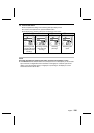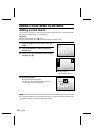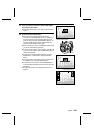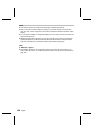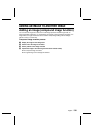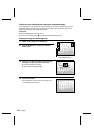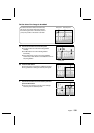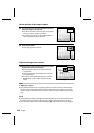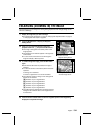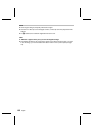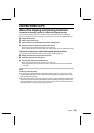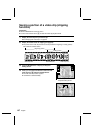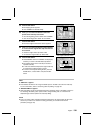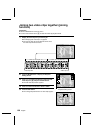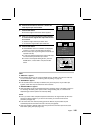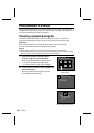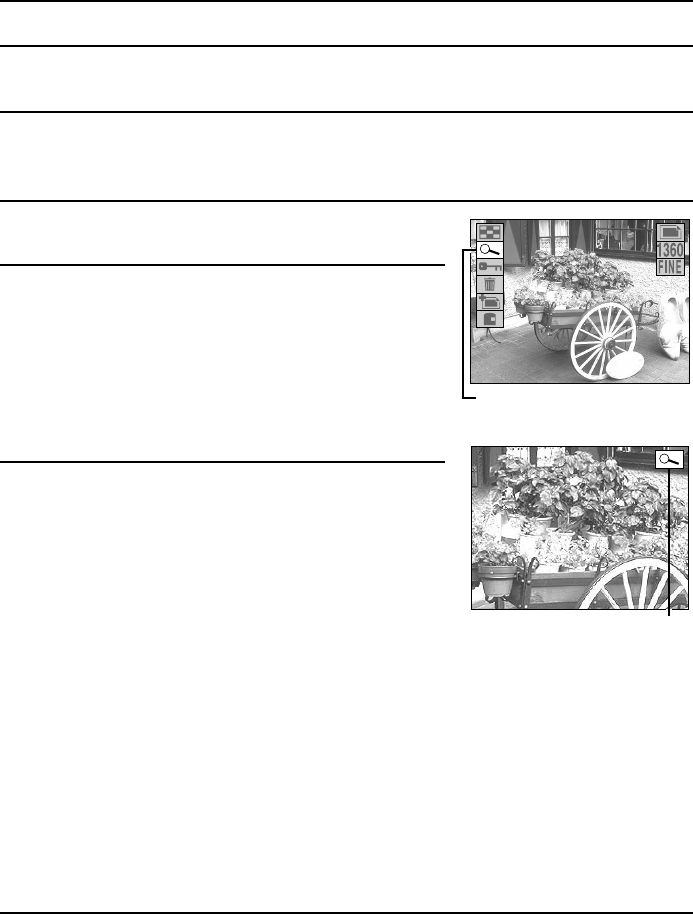
ENLARGING (ZOOMING IN) THE IMAGE
Captured images can be enlarged for viewing during playback and the enlarged image can be
saved as a still image.
1
Display the image that you want to enlarge.
œ See “Playing back still images” on page 52, “Playing back sequential shots” on page 57,
or “Playing back video clips” on page 63.
2
Press the MODE button to display the Playback
Setting Screen.
3
Press j or l on the arrow button to select the
playback zoom icon 4 and press the SET button.
œ The image is enlarged and the center portion of the
image appears.
œ The playback zoom indicator appears in the right side
of the monitor.
œ You can use the arrow button to scroll through the
image and display a different portion.
4
To further enlarge the image, press the SET button
again.
œ Each time the SET button is pressed, the image is
enlarged.
œ You can also turn the control dial to perform the same
operation.
To enlarge: Turn clockwise.
To return to original size: Turn counter-clockwise.
œ The maximum amount an image can be enlarged will
depend on its resolution.
R resolution: Up to 7 magnifications
Q resolution: Up to 6 magnifications
P resolution: Up to 5 magnifications
O resolution: Up to 4 magnifications
N resolution: Up to 4 magnifications
œ If the SET button is pressed when the image has been
enlarged to its maximum amount, the image returns to
its normal size.
5
Press the shutter release button to save the magnified portion of the image being
displayed as a separate still image.
28/08/2
28/08/2
001
19:00
00
100-0003
Playback zoom icon
Playback Setting Screen
Playback zoom indicator
Zoomed Image Screen
English
134