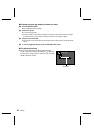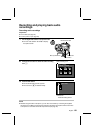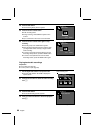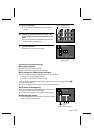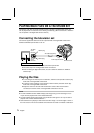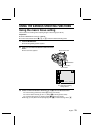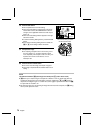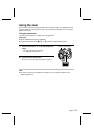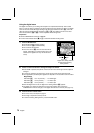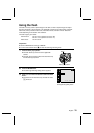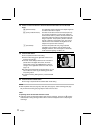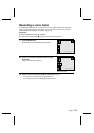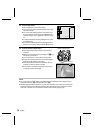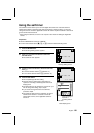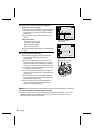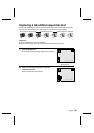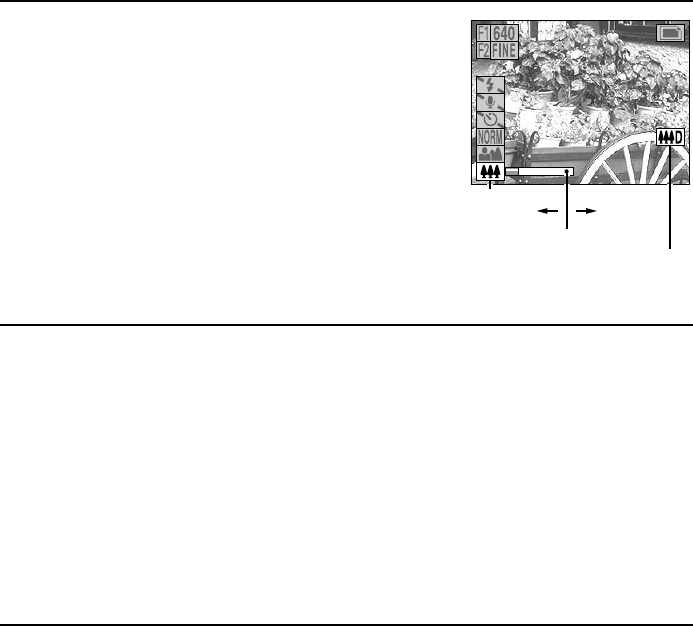
Using the digital zoom
The digital zoom allows you to enlarge the subject to be captured electronically. This is useful
when you want to enlarge a subject more than that allowed by the optical zoom alone. The digital
zoom can be used in the still image shooting mode when the resolution is set to P, and in the
video clip shooting mode when the resolution is O or N. The digital zoom cannot be used
when the resolution is R or Q or in the sequential shot shooting mode.
Preparation
œ Set the CAMERA/PLAY switch to “CAMERA.”
œ Turn the mode selector dial to & or 7 to select the desired shooting mode.
1
Press the MODE button.
œ The Shooting Setting Screen appears.
œ The zoom icon [ is selected initially.
œ The zoom bar also appears.
œ If the zoom icon is \, then the zoom bar will not
appear. (Depending on another setting such as the
resolution, the digital zoom may not be able to be
used.)
2
Press c on the arrow button to enlarge the subject as desired.
œ Each time c is pressed, the pointer on the zoom bar moves to the right and the subject is
enlarged.
œ To return the subject to the original size, press d. The pointer moves back to the left.
œ The magnification provided by the digital zoom depends on the resolution as shown below.
Magnification
Resolution P: 1 to 2.1x (5 levels) ........For still images
Resolution O: 1 to 2x (5 levels) ...........For video clips
Resolution N: 1 to 4x (5 levels) ...........For video clips
œ When the digital zoom is set, the digital zoom setting indicator ] appears.
œ The digital zoom setting is retained even if the mode selector dial is turned, the
CAMERA/PLAY switch is changed, or the digital disk camera is turned off (see page 112).
3
Press the shutter release button.
œ For how to focus, see step 3 on page 51.
œ The image is captured zoomed up as set.
œ To exit the Shooting Setting Screen, press the MODE button.
1 0 0 - 003
003
3
Zoom icon
Smaller
Zoom bar
Larger
Digital zoom setting indicator
Ex. Still Image Shooting
Setting Screen
75
English