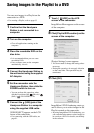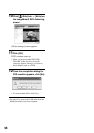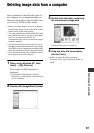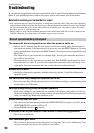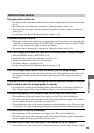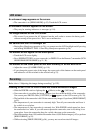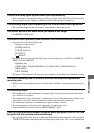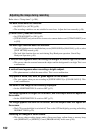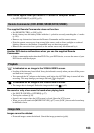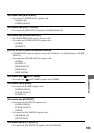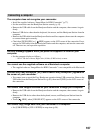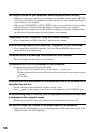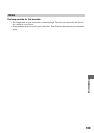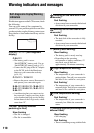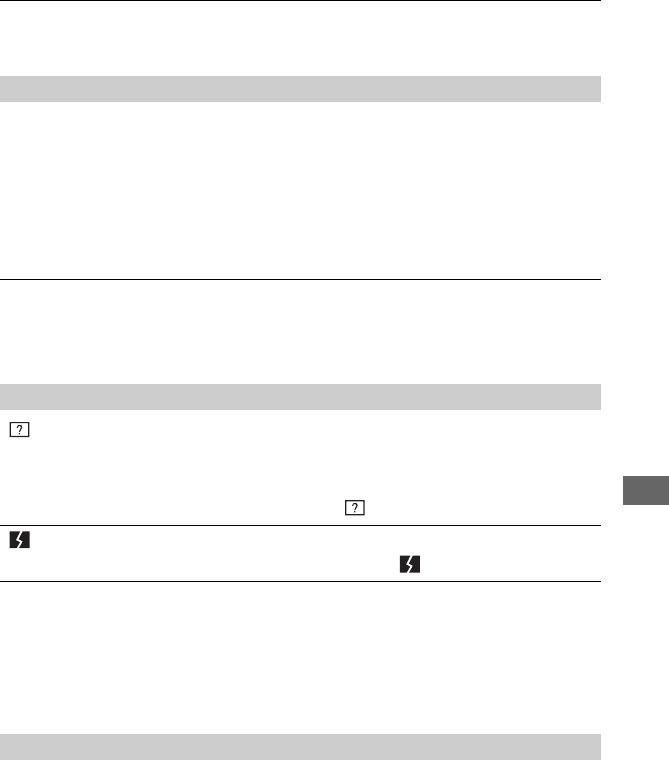
103
Troubleshooting
Black bands appear when you record a TV screen or computer screen.
• Set [STEADYSHOT] to [OFF] (p.52).
The supplied Remote Commander does not function.
• Set [REMOTE CTRL] to [ON] (p.59).
• Insert a battery into the battery holder with the +/– polarities correctly matching the +/– marks
(p.120).
• Remove any obstructions between the Remote Commander and the remote sensor.
• Point the remote sensor away from strong light sources such as direct sunlight or overhead
lighting. Otherwise, the Remote Commander may not function properly.
• Remove the conversion lens (optional) as the remote sensor may be obstructed by it.
Another DVD device malfunctions when you use the supplied Remote
Commander.
• Select a commander mode other than DVD 2 for your DVD device, or cover the sensor of your
DVD device with black paper.
“ ” is indicated on an image in the VISUAL INDEX screen.
• Loading of the data may have failed. It may be indicated correctly when you turn off the power
and then turn it on again.
• You removed the AC Adaptor or the battery pack before the ACCESS lamp is turned off after
recording. This may damage your image data and is displayed.
“ ” is indicated on an image in the VISUAL INDEX screen.
• The image data is damaged. Delete the image marked with (p.42).
No sound or only a low sound is heard when playing back.
• Set [MULTI-SOUND] to [STEREO] (p.57).
• Turn up the volume (p.30).
• Sound is not output when the LCD screen is closed. Open the LCD screen.
• When you record sound with [MICREF LEVEL] (p.57) set to [LOW], the recorded sound may
be difficult to hear.
Images cannot be deleted.
• Protected images cannot be deleted. Cancel the image protection (p.66).
Remote Commander (DCR-SR50E/SR60E/SR70E/SR80E)
Playback
Image data