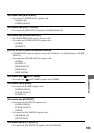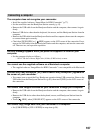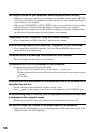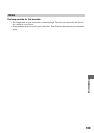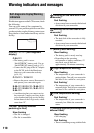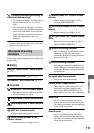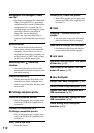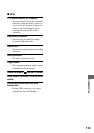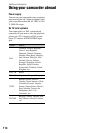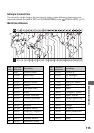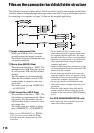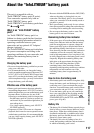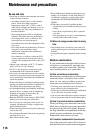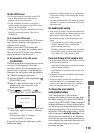112
Management file damaged. Create
new file?
• The image management file is damaged.
When you touch [YES], a new image
management file is created. When a new
management file is created, the old
recorded images on the hard disk of the
camcorder cannot be played back.
(Image files are not damaged.)
In this case, copy the image files to
computer by following the steps on page
84.
Buffer overflow
• You cannot record because the drop
sensor senses a drop of the camcorder
repeatedly. If you may be at risk of
dropping the camcorder constantly, set
the drop sensor to [OFF], and you may
be able to record the image again.
Recovering data Avoid any
vibration.
• Your camcorder tries to recover data
automatically if the data writing was not
performed properly.
Cannot recover data.
• Writing data onto the hard disk of the
camcorder has failed. Attempts were
made to recover the data, but they were
unsuccessful.
x PictBridge compliant printer
Check the connected device.
• Turn off the printer and on again, then
remove the USB cable (supplied) and
reconnect it.
Connect the camcorder to a
PictBridge compatible printer.
• Turn off the printer and on again, then
remove the USB cable (supplied) and
reconnect it.
Error. Cancel the task.
• Check the printer.
Cannot print. Check the printer.
• Turn off the printer and on again, then
remove the USB cable (supplied) and
reconnect it.
x Flash
Charging... Cannot record still
images.
• You are trying to record a still image
while the external flash is charging.
Flash cannot charge. Not available.
• A malfunction has occurred with the
external flash and disable charging.
x Lens cover
Lens cover not fully open. Turn power
off then on. (p.18)
Lens cover is not closed. Turn the
power off once. (p.18)
x Easy Handycam
Cannot start Easy Handycam. (p.24)
Cannot cancel Easy Handycam. (p.24)
Cannot start Easy Handycam with
USB connected. (p.24)
Cannot cancel Easy Handycam with
USB connected. (p.24)
Invalid during Easy Handycam
operation (p.24)