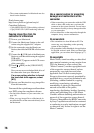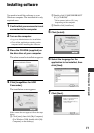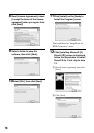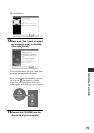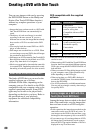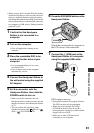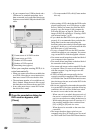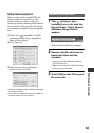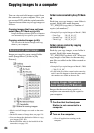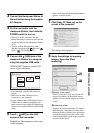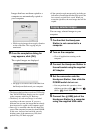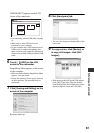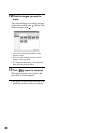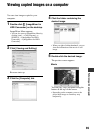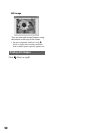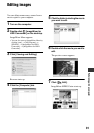84
You can view and edit images copied from
the camcorder to your computer. Also, you
can create a DVD with the copied materials.
You can choose either way to copy images as
follows.
Copying images that have not been
saved (Easy PC Back-up) (p.84):
Images that have not been copied to a computer
can automatically be copied to your computer.
Copying selected images (p.86):
You can select the desired images and copy
them to your computer.
Images are saved in a new created folder
under [ImageMixer3] folder in [My
Pictures].
• Movies and still images are saved on the same
folder.
• On the file names of image data, see page 116.
• You can change the destination folders to copy
your images (p.85, 88).
• On the file/folder order in the hard disk of the
camcorder, see page 116.
Folder names created by Easy PC Back-
up
Each time you copy images, a new folder is
created. Each folder name becomes
“YY_MM_DD (copy date) + Number of
copies (sub-numbers)”.
• Example: If you copied images on March 1, 2006:
– First Copy “'06_03_01_01”
– Second Copy “'06_03_01_02”
– Third Copy “'06_03_01_03”
Folder names created by copying
selected images
Each day you copy images, a new folder is
created. Each folder name becomes
“YY_MM_DD (Copy date) + 00”. When you
copy images a few times on the same day,
new files are added on the folder created on
that day.
• Example: If you copied images on March 1, 2006:
– “'06_03_01_00”
• If a file name in a folder created on the same day,
and if a new file happens to have the same name,
sub-numbers are added on the new file.
Images that have not been copied to a
computer can automatically be copied to
your computer.
1 Confirm that the Handycam
Station is not connected to a
computer.
2 Turn on the computer.
• Close all applications running on the
computer.
Copying images to a computer
Destination of saved images
A Folders for saving images
Copying images that have not
been saved (Easy PC Back-up)