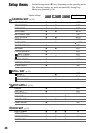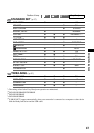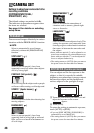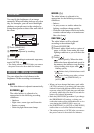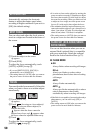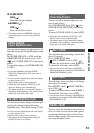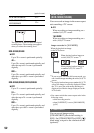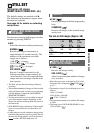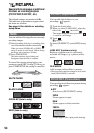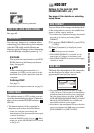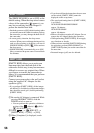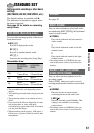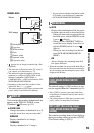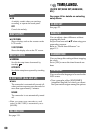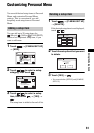54
The default settings are marked with B.
The indicators in parentheses appear when
the items are selected.
See page 44 for details on selecting
setup items.
You can add the following effects to currently
recording images.
1 During standby (fade in) or recording (fade
out), select the desired effect, then touch .
When you select [OVERLAP] or [WIPE], the
image is stored as a still image. (While storing
the image, the screen turns to blue.)
2 Press START/STOP.
The fader indicator stops flashing and
disappears when the fade is complete.
To cancel the current setting before your
operation, touch [OFF] in step 1. Once you
press START/STOP, the setting is cancelled.
WHITE FADER
BLACK FADER
OVERLAP (fade in only)
WIPE (fade in only)
PICT.APPLI.
Special effects on images or additional
functions on recording/playback
(PICT.EFFECT/D.EFFECT, etc.)
FADER
Fading out Fading in
You can add digital effects to your
recordings. appears.
1 Touch the desired effect.
2 When you select [LUMI. KEY], adjust the
effect with
/ , then touch .
The image displayed when you touch
is saved as a still image.
3 Touch .
appears.
To cancel [D.EFFECT], touch [OFF] in step
1.
LUMI. KEY (luminance key)
Replaces a brighter area in a previously
recorded still image (e.g. a person) with a
movie.
OLD MOVIE
Adds an sepia colored effect to movies.
• The aspect ratio cannot be changed to 16:9 (wide)
when [OLD MOVIE] is selected.
You can add special effects to a picture during
recording. appears.
BOFF
Does not use [PICT.EFFECT] setting.
SEPIA
Picture appears in sepia.
B&W
Picture appears in black and white.
PASTEL
Picture appears like a pale pastel drawing.
D.EFFECT (Digital effect)
PICT.EFFECT (Picture effect)