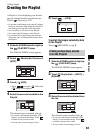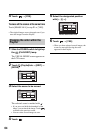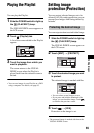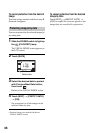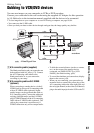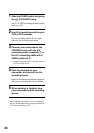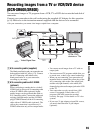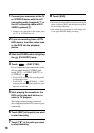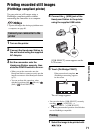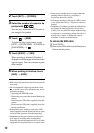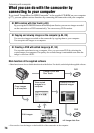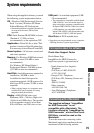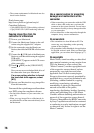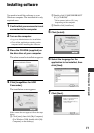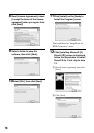71
Dubbing, Printing
You can print out still images using a
PictBridge compliant printer without
connecting the camcorder to a computer.
• To print still images after having copied them onto
a computer, see page 90.
1 Turn on the printer.
2 Connect the Handycam Station to
the wall socket using the supplied
AC Adaptor.
3 Set the camcorder onto the
Handycam Station securely, then
slide the POWER switch to turn on.
• When you set the camcorder onto the
Handycam Station, connect securely onto the
interface connector of the Handycam Station
(p.73).
• You can perform this operation, when
whichever position of the (Movie) /
(Still) / (PLAY/EDIT) is lit.
4 Connect the (USB) jack of the
Handycam Station to the printer
using the supplied USB cable.
[USB SELECT] screen appears on the
LCD screen.
5 Touch [PictBridge PRINT].
The still image appears.
• You can also display [USB SELECT] screen by
touching t [SETUP] t
PICT.APPLI. t [USB SELECT].
• We cannot guarantee the operation of models that
are not PictBridge compatible.
1 Select the image to be printed with
/.
Printing recorded still images
(PictBridge compliant printer)
Connect your camcorder to the
printer
Printing
SET
END
EXEC
1/10
PictBridge
PRINT
100-0002
When connection is complete,
(PictBridge connecting) appears
on the screen.