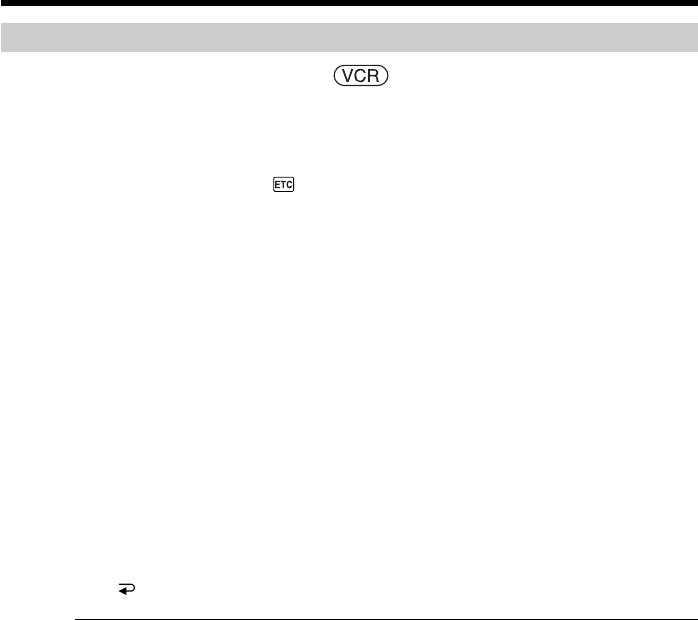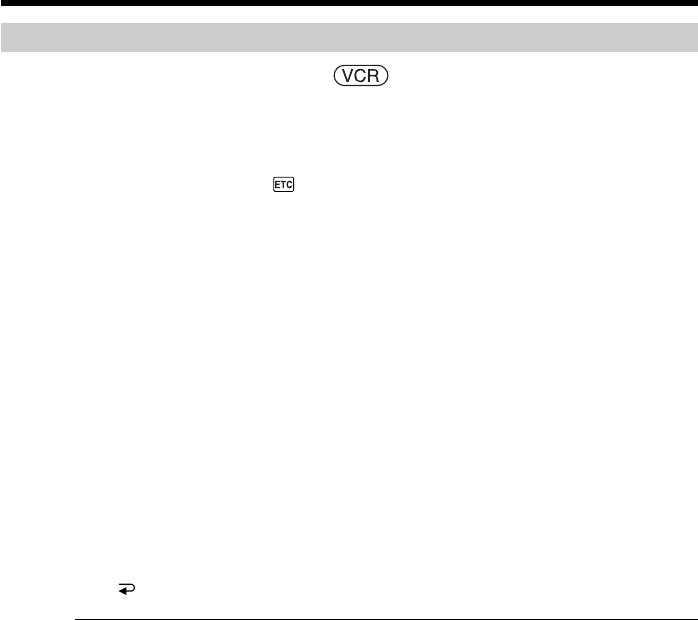
128
Recording edited pictures from a tape as a moving picture
– Digital program editing (on a “Memory Stick”)
Performing the program (Dubbing on a “Memory Stick”)
The POWER switch should be set to .
Operate by touching the panel.
(1) Press FN to display PAGE1.
(2) Press MENU.
(3) Select VIDEO EDIT in
, then press EXEC.
(4) Select MEMORY, then press EXEC.
(5) Press START.
(6) Press EXEC.
Your camcorder searches for the beginning of the first program, then starts
dubbing.
The program mark flashes.
The SEARCH indicator appears during search, the EDITING indicator appears
while storing data in your camcorder, and the REC indicator appears on the
screen during dubbing on the “Memory Stick.”
When dubbing ends, your camcorder automatically stops.
To stop dubbing
Press CANCEL.
The program you have made is recorded on the “Memory Stick” up to the point where
you press CANCEL.
To end Digital program editing
Your camcorder stops when dubbing ends. Then the display returns to VIDEO EDIT in
the menu settings.
Press END to end Digital program editing function.
Note
Recording may abort unexpectedly or distorted images may be recorded in the
following cases:
– When there is a blank portion on the tape.
– When recording from the tape repeatedly used for dubbing and the recording state is
poor.
The NOT READY indicator appears on the screen when:
– The program to operate Digital program editing has not been made.
– The “Memory Stick” is not inserted.
– The write-protect tab on the “Memory Stick” is set to LOCK.
When the available recording time of the “Memory Stick” is not enough
The LOW MEMORY indicator appears on the screen. However, you can record pictures
up to the time indicated.
When the program has not been set
You cannot press START.