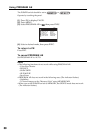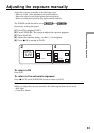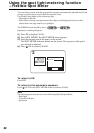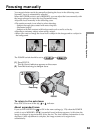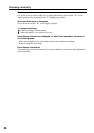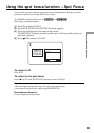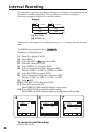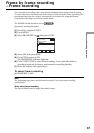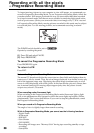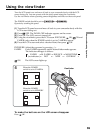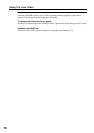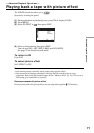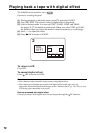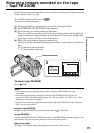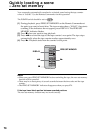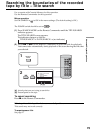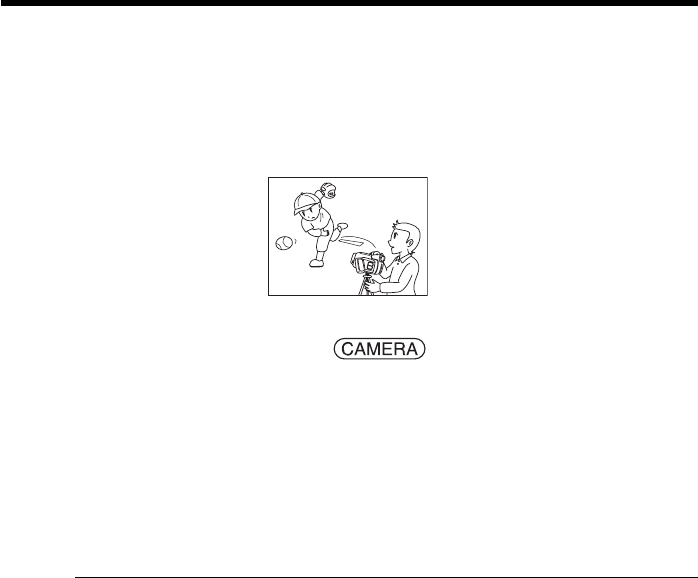
68
Recording with all the pixels
– Progressive Recording Mode
To import moving pictures to your computer to view still images, we recommend you
record in Progressive Recording Mode. To use Progressive Recording Mode, follow the
procedure below. Still images produced this way are more stable than those recorded
on a tape in normal mode, and thus are more suitable for analyzing high-speed action
such as sports scenes. (Since your camcorder takes in an image every 1/30 of a second
in Progressive Recording Mode, moving pictures recorded in this mode may be subject
to too much jitter. To view moving pictures, we recommend recording in normal
mode.)
The POWER switch should be set to .
Operate by touching the panel.
(1) Press FN and select PAGE3.
(2) Press PRGRE REC.
To cancel the Progressive Recording Mode
Press PRGRE REC again.
To return to FN
Press EXIT.
Note on the Progressive Recording Mode
The normal TV broadcast divides the screen into two finer fields and displays them in
turns every 1/60 of a second. Thus, the actual image displayed in an instant covers only
half of the apparent image area. Displaying the whole image simultaneously on a full
screen is called displaying with all the pixels. In this function the picture is clearer than
one in normal function, but moving objects appear jerky since the picture is read/
output every about 1/30 second.
When recording under fluorescent light
When recording in the Progressive Recording Mode under fluorescent light or light
bulb, a rare phenomenon may happen in which the screen lights up brightly (Flicker
phenomenon). This is not a malfunction. If you want to stop this phenomenon, cancel
the Progressive Recording Mode.
When you record with Progressive Recording Mode
The angle of view is slightly larger than normal recording.
While in Progressive Recording Mode, you cannot use the following functions:
– Digital Zoom
– Wide mode
– BOUNCE
– Slow Shutter
– OLD MOVIE
– Recording still images on a “Memory Stick” during tape recording standby or tape
recording
– SteadyShot