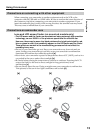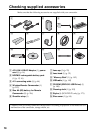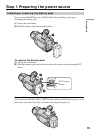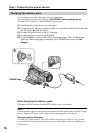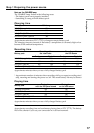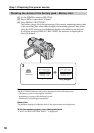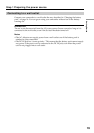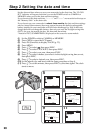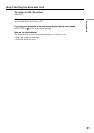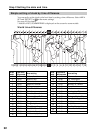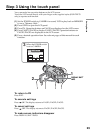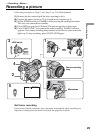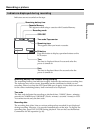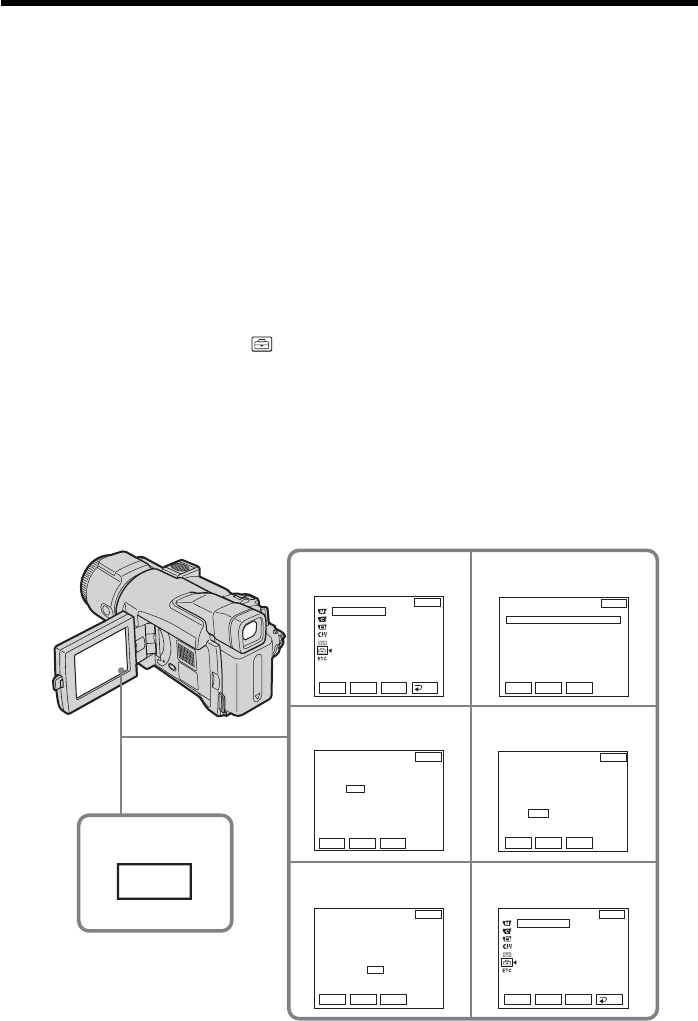
20
Step 2 Setting the date and time
Set the date and time when you use your camcorder for the first time. The “CLOCK
SET” indicator will appear each time you set the POWER switch to CAMERA or
MEMORY unless you set the date and time settings.
If you do not set the date and time, “--- -- ----” and “--:--:--” are recorded on the tape or
the “Memory Stick” as the data code.
If you do not use your camcorder for about three months, the date and time settings
may be cleared from memory (bars may appear) because the built-in rechargeable
battery installed in your camcorder will have been discharged (p. 204). In this case,
charge the built-in rechargeable battery, then set your area, the daylight saving time
(DST*), the year, the month, the day, the hour and the minute.
* Instead of DST, SUMMERTIME is displayed on the screen for some models.
(1) Set the POWER switch to CAMERA or MEMORY.
(2) Press OPEN to open the LCD panel.
(3) Press FN (Function) to display PAGE1 (p. 23).
(4) Press MENU.
(5) Press r/R to select
, then press EXEC.
(6) Press r/R to select CLOCK SET, then press EXEC.
(7) Press r/R to select your area, then press EXEC.
(8) Press r/R to select whether your area is in the daylight saving time or not,
then press EXEC.
(9) Press r/R to select a desired year, then press EXEC.
(10) Set the month, day and hour with the same procedure as Step 8.
(11) Press r/R to set the minute, then press EXEC by the time signal. The clock
starts to move.
5
9
6
SETUP MENU
CLOCK SET
USB STREAM
LANGUAGE
DEMO MODE
11
EXIT
RET.
EXEC
Rr
EXEC
Rr
EXEC
Rr
––:––:––
7
8
EXEC
Rr
EXEC
Rr
SETUP MENU
CLOCK SET
USB STREAM
LANGUAGE
DEMO MODE
EXIT
RET.
EXEC
Rr
JUL 4 2003
5:30:00 PM
EXIT
EXIT
EXIT
EXIT
DST OFF
DATE Y M D
GMT +0.0
Lisbon, London
CLOCK SET
AREA 1
R
r
– – – – – – – – – – – : – –
CLOCK SET
AREA26
GMT –5.0
New York, Bogota
DST OFF
ON
DATE Y M D
– – – – – – – – – – – : – –
RRRRR
rrrrr
GMT –5.0
New York, Bogota
DST OFF
DATE Y M D
CLOCK SET
AREA26
2003 JAN 1 12 : 00 AM
RR
rr
GMT –5.0
New York, Bogota
DST OFF
DATE Y M D
CLOCK SET
AREA26
2003 JAN 1 12 : 00 AM
3
FN
RR
r
r
R
r