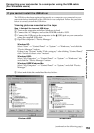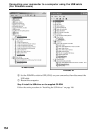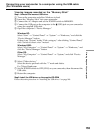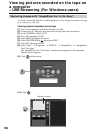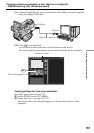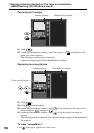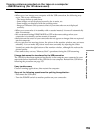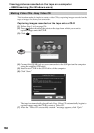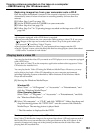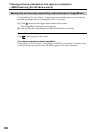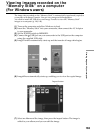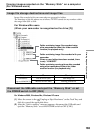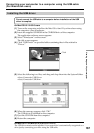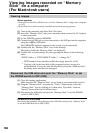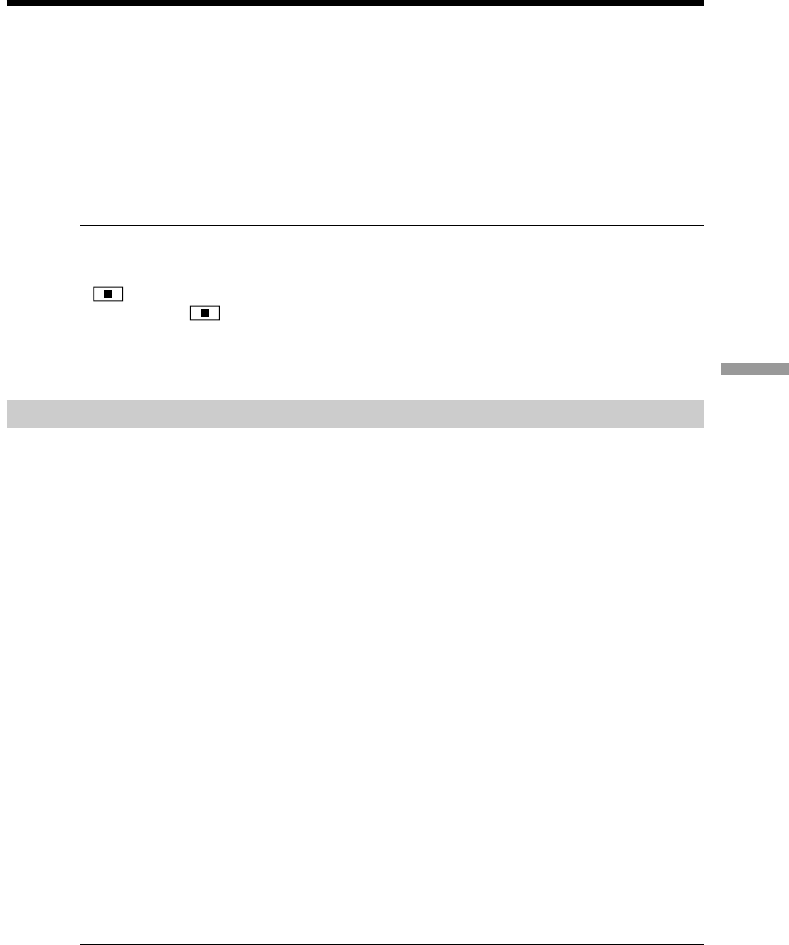
161
Viewing images with your computer
Viewing pictures recorded on the tape on a computer
– USB Streaming (For Windows users)
Capturing images live from your camcorder onto a CD-R
Eject the cassette beforehand if inserted. If the cassette is inserted, your camcorder
automatically turns off when it has been in recording standby for more than five
minutes.
(1) Follow Step 1 and 2 on page 156.
(2) Set the POWER switch to CAMERA on your camcorder.
(3) Follow Step 4 to 8 on page 156.
(4) Follow Step 3 to 7 in “Capturing images recorded on the tape onto a CD-R” on
page 160.
Notes
•A computer equipped with a CD-R drive is required.
•Do not press any buttons on your camcorder while creating a video CD. If you press
, images on the tape are recorded on the video CD up to the point where you
have pressed and Easy Video CD quits.
•Once you have created a video CD, you cannot add any images onto the CD.
•On the “Option” screen, select the hard disk that has enough space (more than about
6 GB) for the “Location of work folder.”
Playing back a video CD
You can play back the video CD you made on a DVD player or on a computer equipped
with a DVD drive.
To play back a Video CD on the computer, application software that supports a Video
CD needs to be installed in it.
You can play back a Video CD using the Windows Media Player. However, you may
not be able to play back a Video CD depending on your computer environment
including Operating Systems or hardware. Menu functions of the Windows Media
Player do not function.
(1) Start up the Windows Media Player.
Windows XP:
Select “Start” t “All Programs” t “Accessories” t “Entertainment,” and
click the “Windows Media Player.”
Other Operating Systems:
Select “Start” t “Programs” t “Accessories” t “Entertainment,” and click
the “Windows Media Player.”
(2) Select “My computer” t “CD-R,” and click “MPEGAV” folder, then drag and
drop the moving picture file “sss*.DAT” onto the screen of the Windows
Media Player. The moving picture is played back.
* The file number is displayed in the sss.
Maximum recording time on a video CD is about one hour.
Easy Video CD divides the images to be captured into about 4 GB and captures each of
the divided files every ten minutes due to the specifications of the AVI format. A few
seconds of images may drop out at the jointed part between the divided files when
playing back the recorded files.