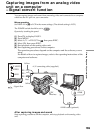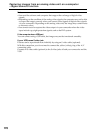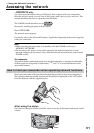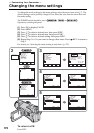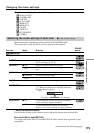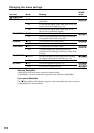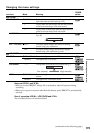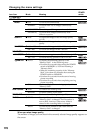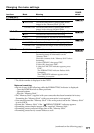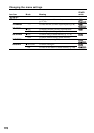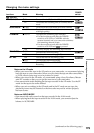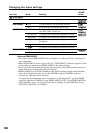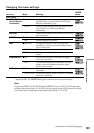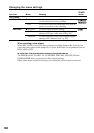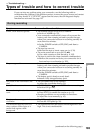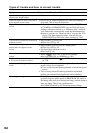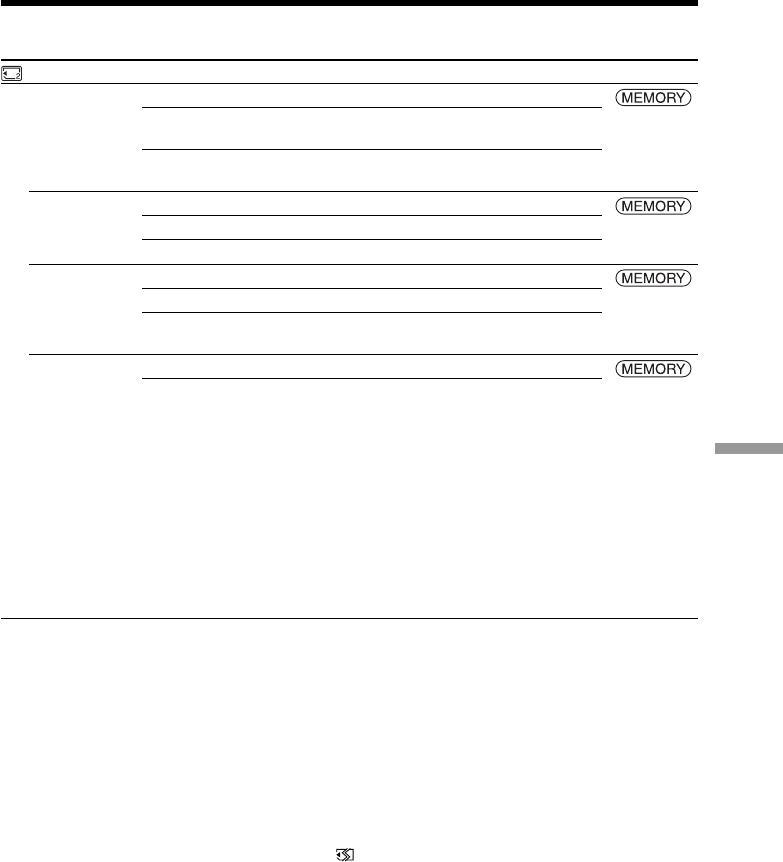
177
Customizing Your Camcorder
Changing the menu settings
Icon/item
MEM SET 2
SLIDE SHOW
INT. R -STL
DELETE ALL
FORMAT
Mode
RETURN
z ALL FILES
FOLDER sss*
ON
z OFF
SET
z RETURN
ALL FILES
FOLDER sss*
z RETURN
OK
Meaning
To cancel slide show
To execute slide show by playing back all the
images on the “Memory Stick” (p. 136)
To execute slide show by playing back all the
images in the selected playback folder
To activate Interval Photo Recording (p. 121)
To deactivate Interval Photo Recording
To set INTERVAL for Interval Photo Recording
To cancel deleting all the image
To delete all the unprotected images (p. 140)
To delete all the images in the selected playback
folder
To cancel formatting
To format the inserted “Memory Stick” (p. 103)
Formatting erases all information on the
“Memory Stick.”
Check the contents of the “Memory Stick” before
formatting.
1. Select FORMAT, then press EXEC.
2. Select OK, then press EXEC.
3. After the EXECUTE indicator appears, press
EXEC.
The FORMATTING indicator flashes while
formatting.
The COMPLETE indicator appears when
formatting is complete.
POWER
switch
* The folder number is displayed in the sss.
Notes on formatting
•Do not do any of the following while the FORMATTING indicator is displayed:
– Turn the POWER switch to other positions.
– Operate buttons.
– Eject the “Memory Stick.”
•The “Memory Stick” supplied with your camcorder has been formatted at factory.
Formatting the “Memory Stick” with your camcorder is not required.
•You cannot format the “Memory Stick” if the write-protect tab on the “Memory Stick”
is set to LOCK.
•Format the “Memory Stick” if the “ FORMAT ERROR” indicator appears.
•Formatting erases sample images on the supplied “Memory Stick.”
•Formatting erases protected image data on the “Memory Stick.”
•Formatting erases newly created folders as well.
(continued on the following page)