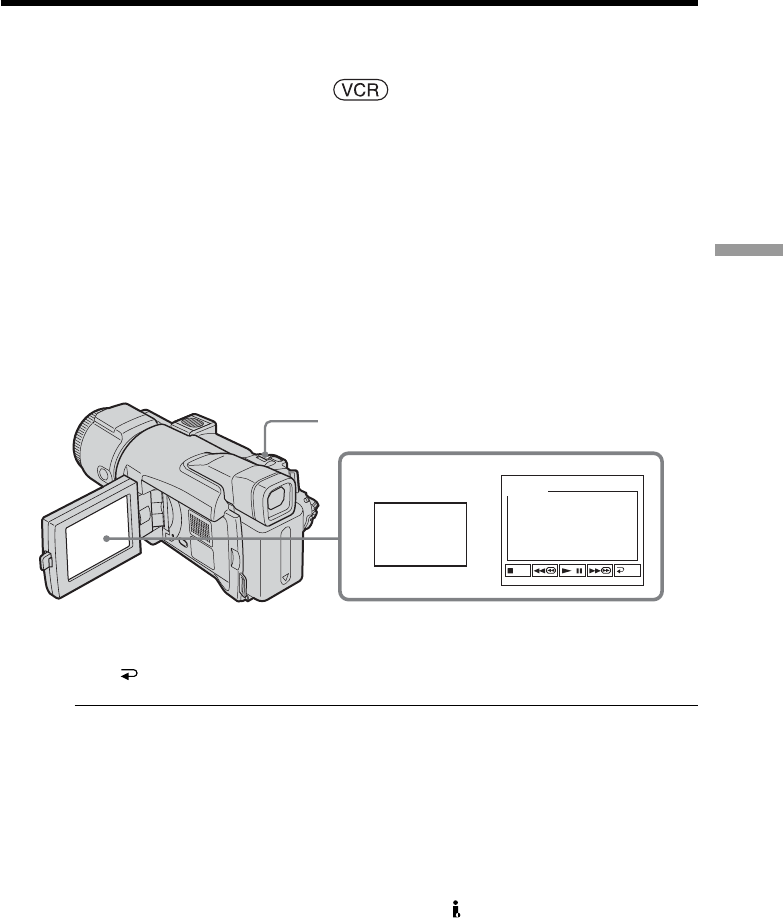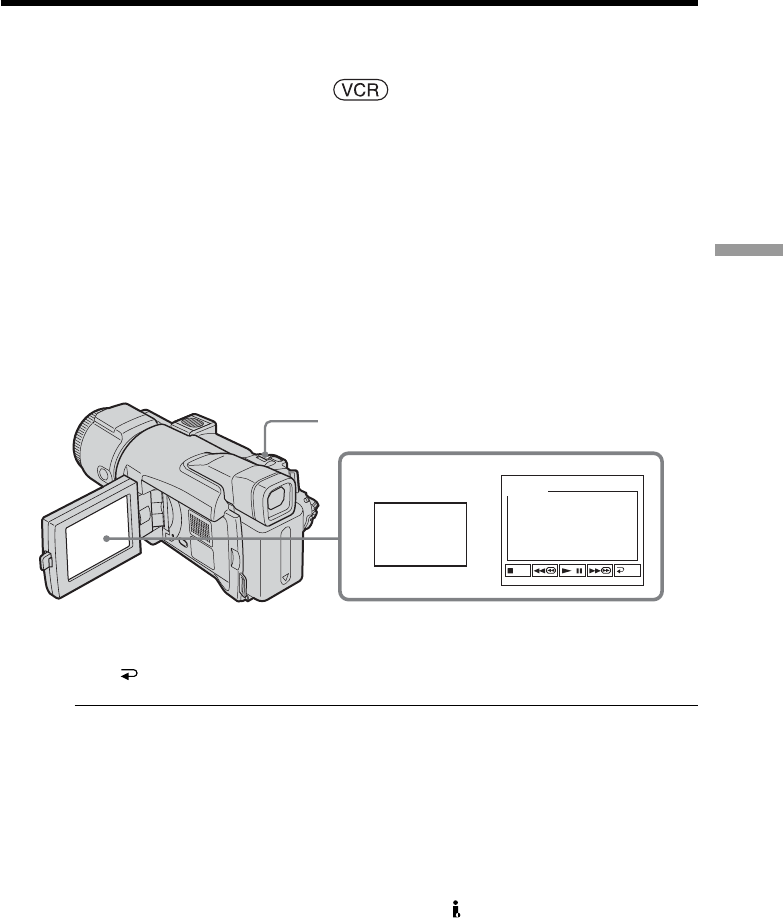
73
Advanced Playback Operations
Besides the operation described here, your camcorder can enlarge still images recorded
on the “Memory Stick” (p. 135).
The POWER switch should be set to .
Operate by touching the panel.
(1) During playback or playback pause, press FN and select PAGE2.
(2) Press PB ZOOM. The PB ZOOM screen appears.
(3) Press the area you want to enlarge in the frame.
The area you have pressed moves to the center of the screen, and the playback
image is enlarged to approximately at twice the size. If you press another area
again, the area moves to the center of the screen.
(4) Adjust the zoom ratio by the power zoom lever.
You can select the zoom ratio from approximately 1.1 times up to five times its
size.
W:To decrease the zoom ratio
T:To increase the zoom ratio
To cancel tape PB ZOOM
Press END.
Notes
•You cannot process externally input scenes using tape PB ZOOM with your
camcorder.
•You cannot record images processed with tape PB ZOOM on the tape on your
camcorder. Record the processed images on a “Memory Stick” (p. 116) or on a VCR
using your camcorder as a player.
•You cannot record moving pictures processed with tape PB ZOOM on the “Memory
Stick” on your camcorder.
Images in tape PB ZOOM
Images in tape PB ZOOM are not output through the DV Interface.
In tape PB ZOOM
If you press DISPLAY/BATT INFO, the frame on the PB ZOOM screen disappears. You
cannot move the part you have pressed to the center of the screen.
Edge of the image
The edge of the image cannot be displayed at the center of the screen.
Enlarging images recorded on the tape
– Tape PB ZOOM
2
PB
ZOOM
END
PB ZOOM
Power zoom lever