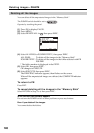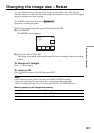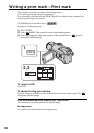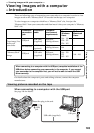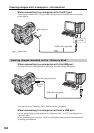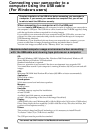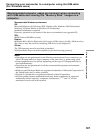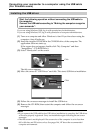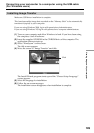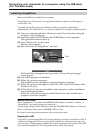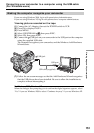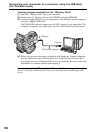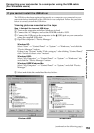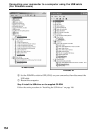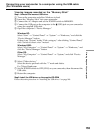148
Installing the USB driver
Start the following operation without connecting the USB cable to
the computer.
Connect the USB cable according to “Making the computer recognize
your camcorder”.
If you are using Windows 2000, log in with permission of administrators.
If you are using Windows XP, log in with permission of computer administrators.
(1) Turn on a computer and allow Windows to load. If you have been using the
computer, close all software.
(2) Insert the supplied CD-ROM in the CD-ROM drive of the computer. The
application software starts up.
If the screen does not appear, double-click “My Computer” and then
“ImageMixer” (CD-ROM Drive).
(3) Select “Handycam” on the screen.
The title screen appears.
(4) Move the cursor to “USB Driver” and click. This starts USB driver installation.
(5) Follow the on-screen messages to install the USB driver.
(6) Remove the CD-ROM, then restart the computer and follow the on-screen
messages.
Notes
•If you connect the USB cable before USB driver installation is complete, the USB driver
will not be properly registered. Carry out installation again following the on-screen
messages.
•The title screen is not displayed if the screen size of the computer is set to less than
800 × 600 dots and 256 colors or less. See pages 146, 147 about the recommended
computer environment.
Connecting your camcorder to a computer using the USB cable
(For Windows users)
Click
Click