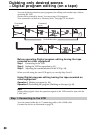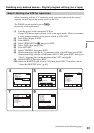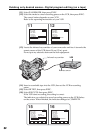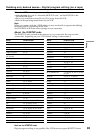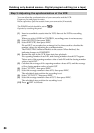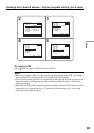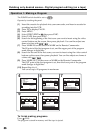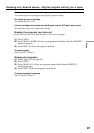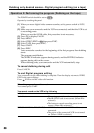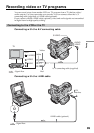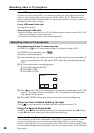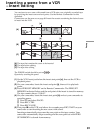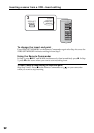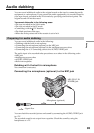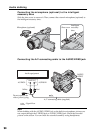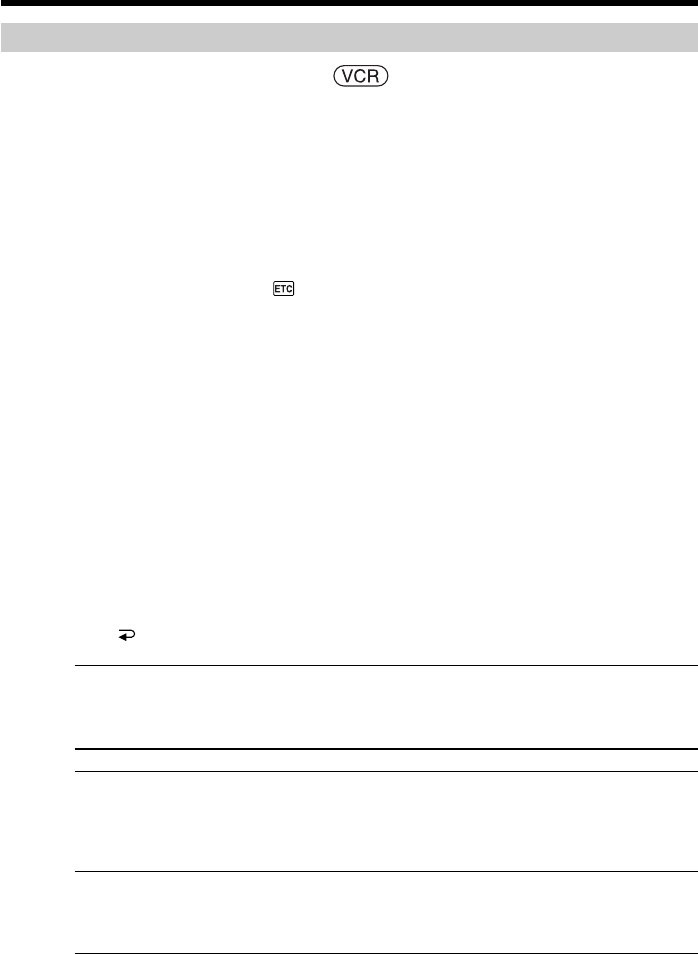
88
Dubbing only desired scenes – Digital program editing (on a tape)
Operation 2: Performing the program (Dubbing on the tape)
The POWER switch should be set to .
Operate by touching the panel.
(1) When you use a digital video camera recorder, set its power switch to VCR/
VTR.
(2) Make sure your camcorder and the VCR are connected, and that the VCR is set
to recording pause.
When you use the i.LINK cable, this procedure is not necessary.
(3) Press FN to display PAGE1.
(4) Press MENU.
(5) Select VIDEO EDIT in
, then press EXEC.
(6) Select TAPE, then press EXEC.
(7) Press START.
(8) Press EXEC.
Your camcorder searches for the beginning of the first program, then dubbing
starts.
The program mark flashes.
The SEARCH indicator appears during search, and the EDITING indicator
appears during edit on the screen.
When dubbing ends, your camcorder and the VCR automatically stop.
To cancel dubbing during edit
Press CANCEL.
To end Digital program editing
Your camcorder stops when dubbing is complete. Then the display returns to VIDEO
EDIT in the menu settings.
Press END to end the video edit function.
When the program has not been set
You cannot press START.
You cannot record on the VCR in the following
Indicator Cause
No indicator •The write-protect tab on the cassette is set to lock.
•The IR SETUP code is not correct. (When IR is
selected.)
•The button to cancel recording pause is not
correct. (When IR is selected.)
CHECK ”i.LINK” & REC STATUS • i.LINK is selected but the i.LINK cable is not
connected.
•The power of the connected VCR is not turned
on. (When i.LINK is selected.)