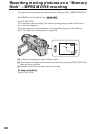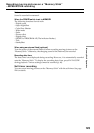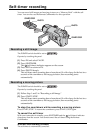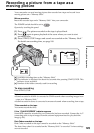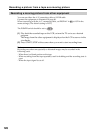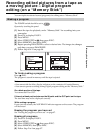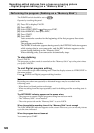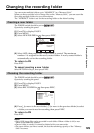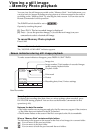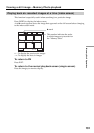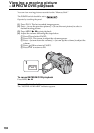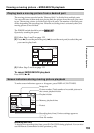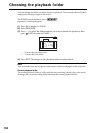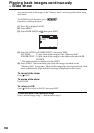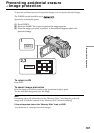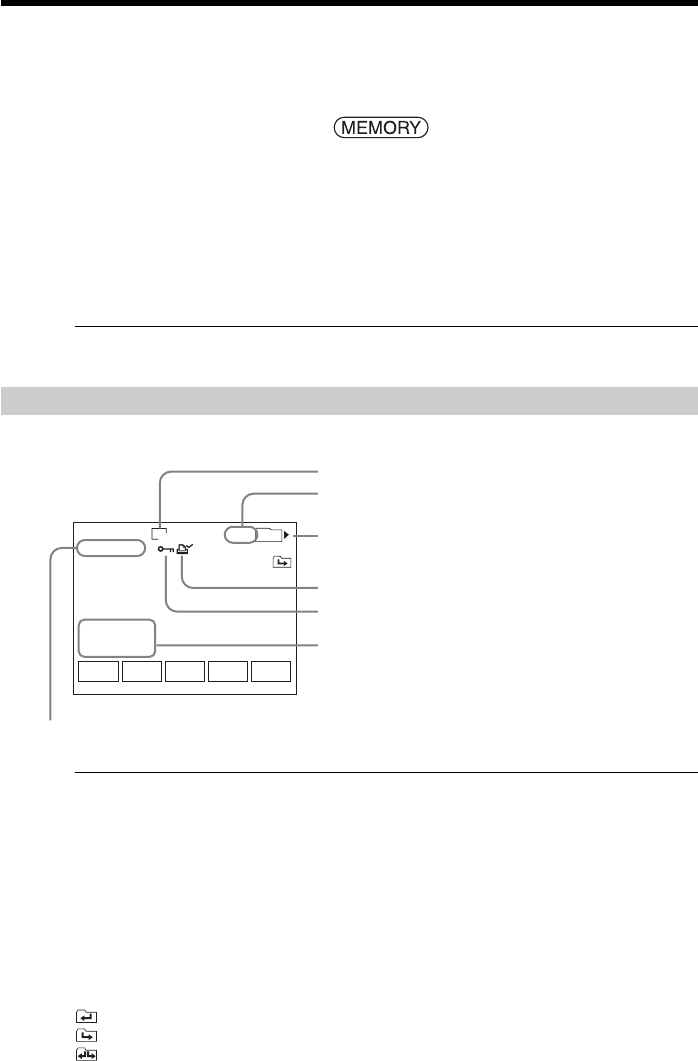
130
You can view the still images recorded on the “Memory Stick.” And furthermore, you
can play back six images including moving pictures at a time arranged in the order of
recording on the “Memory Stick” by selecting the index screen. You can also use the
Remote Commander for this operation.
The POWER switch should be set to .
Operate by touching the panel.
(1) Press PLAY. The last recorded image is displayed.
(2) Press – (to see the previous image)/+ (to see the next image) on your
camcorder to select a desired still image.
To cancel Memory Photo playback
Press CAM.
When no file is in the folder
The “NO FILE AVAILABLE” indicator appears.
Screen indicators during still image playback
To make screen indicators disappear, press DISPLAY/BATT INFO.
Recording data
To display the recording data (date/time or various settings when recorded), press
DATA CODE during playback. You can also use the Remote Commander for this
operation (p. 40).
Notes on the data file number
•The folder number may not appear and only the file name may appear if the structure
of the folder does not conform to the DCF standard.
•The file name flashes on the screen if the file is corrupted or the file is unreadable.
When a “Memory Stick” contains multiple folders
The following icons appear on the screen on the first or last images in a current folder.
: You can move to the previous folder.
: You can move to the next folder.
: You can move to both the previous and the next folders.
Viewing a still image
– Memory Photo playback
6/6
101–0006
1600
101
JUL 4 2003
12:05:56 PM
FNINDEXCAM
+–
MEMORY PLAY
Image number/Total number of recorded images
in the current playback folder
Image size
Data file number
Protect
Print mark
Recording date/time/Various settings
Playback folder