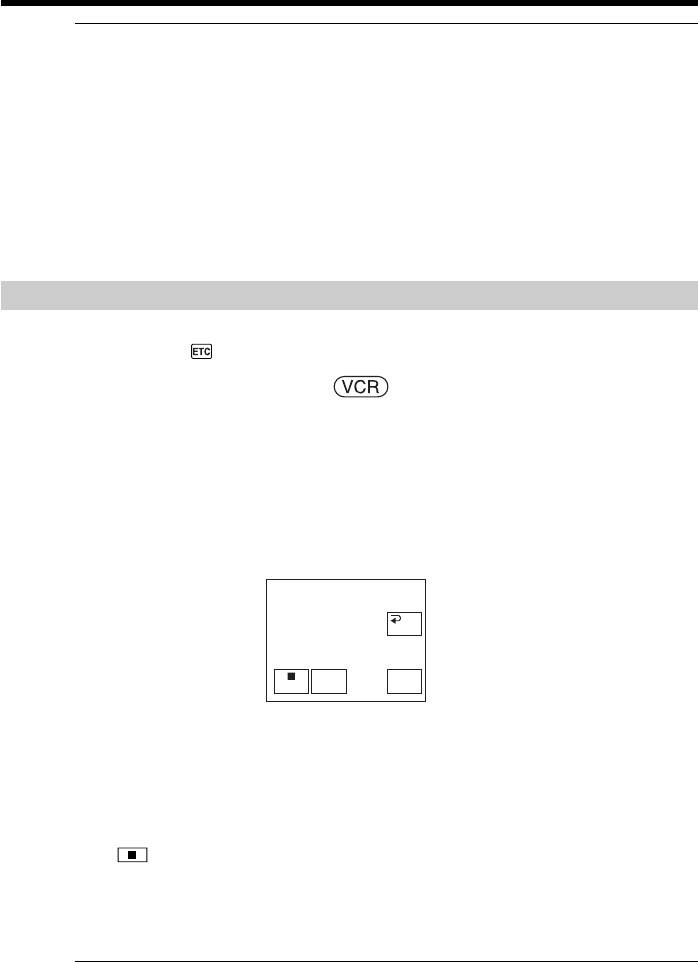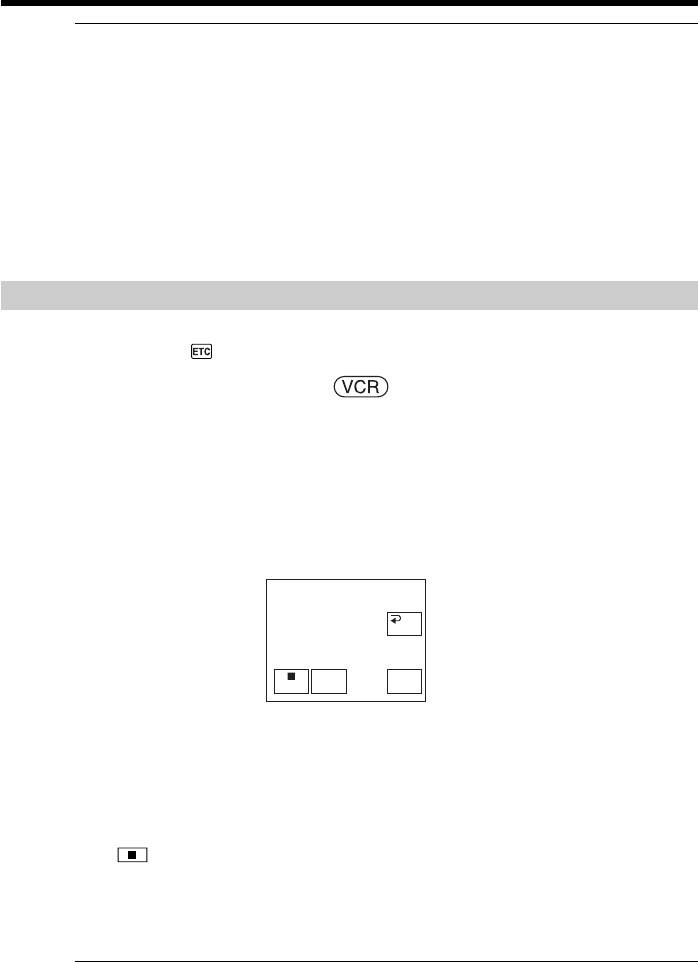
90
Recording video or TV programs
If your VCR is a monaural type
Connect the yellow plug of the A/V connecting cable to the video input jack and the
white or the red plug to the audio input jack on the VCR or the TV. When the white
plug is connected, the left channel audio is output, and when the red plug is connected,
the right channel audio is output.
If your VCR has an S video jack
See page 45 for details.
When using the i.LINK cable
•Before recording, make sure if the DV IN indicator appears on the screen. The DV IN
indicator may appear on both equipment.
•You cannot record the picture or the sound separately.
Recording video or TV programs
When connecting with the A/V connecting cable
Set DISPLAY in to LCD in the menu settings. (The default setting is LCD.)
The POWER switch should be set to .
Operate by touching the panel.
(1) Insert a blank tape (or a tape you want to record over) into your camcorder. If
you are recording from the tape on the VCR, insert the recorded tape into the
VCR.
(2) Set your camcorder to recording pause.
1 Press FN and select PAGE3.
2 Press REC CTRL.
3 Press REC PAUSE.
(3) Press N on the VCR to start playback if you record from the tape on the VCR.
Select a TV program if you record from a TV. The picture from the playback
side appears on the screen.
(4) Press REC START at the scene where you want to start recording from.
When you have finished dubbing the tape
Press on your camcorder, and then press the stop button on the VCR.
Using the Remote Commander
In Step 2, press z REC and MARK simultaneously, then immediately press X. In Step
4, press X at the scene where you want to start recording from.
Note on the Remote Commander
Your camcorder works in the commander mode VTR 2. Commander modes 1, 2 and 3
are used to distinguish your camcorder from other Sony VCRs to avoid erroneous
remote control operation. If you use another Sony VCR in the commander mode VTR 2,
we recommend changing the commander mode or covering the sensor of the VCR with
black paper.
REC
PAUSE
REC CTRL
RET.
REC
START