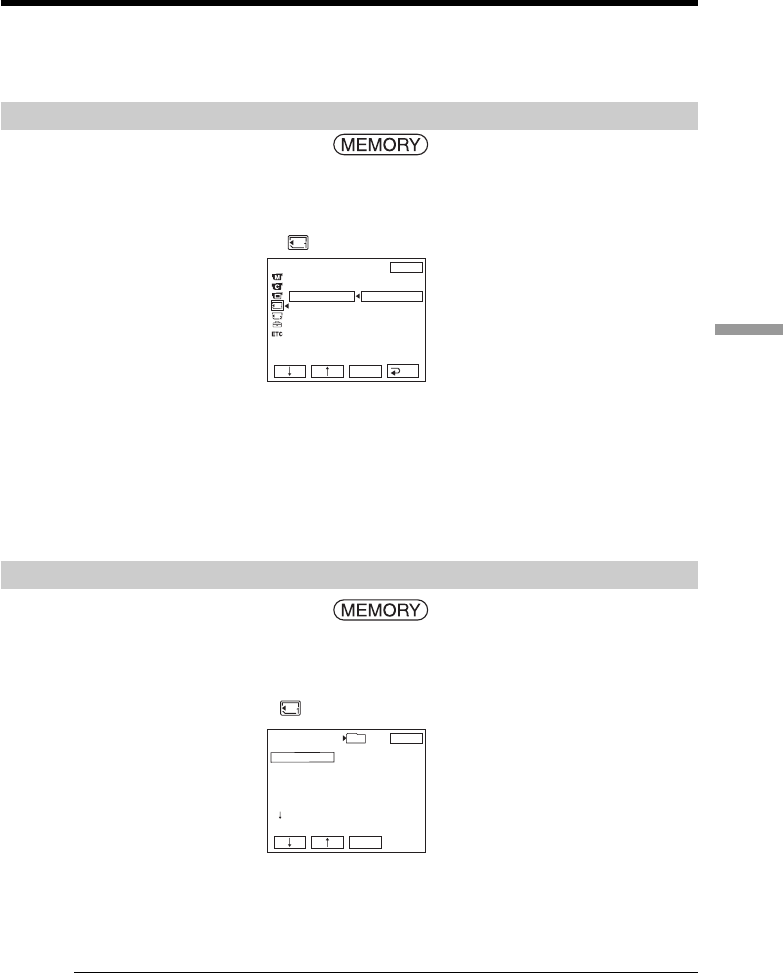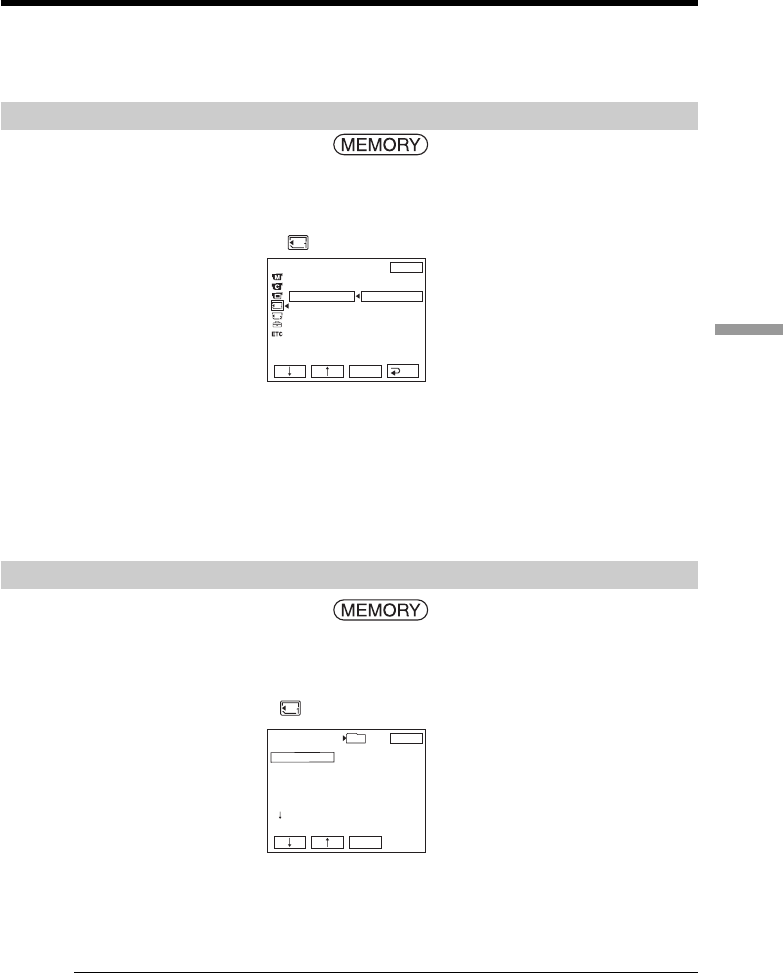
129
“Memory Stick” Operations
Changing the recording folder
You can create multiple folders up to “999MSDCF” in a “Memory Stick.”
When you have recorded a lot of image files on the “Memory Stick,” you can assort the
files using multiple folders for your convenience.
The “101MSDCF” folder is set for the recording folder as the default setting.
Creating a new folder
The POWER switch should be set to .
Operate by touching the panel.
(1) Press FN to display PAGE1.
(2) Press MENU.
(3) Select NEW FOLDER in
, then press EXEC.
(4) Select ADD, then press EXEC. A new folder is created. The maximum
number+1 is assigned for the newly created folder. A newly created folder is
automatically set for the recording folder.
To return to FN
Press EXIT.
To cancel creating a new folder
Select RETURN in Step 4, then press EXEC.
Choosing the recording folder
The POWER switch should be set to .
Operate by touching the panel.
(1) Press FN to display PAGE1.
(2) Press MENU.
(3) Select REC FOLDER in
, then press EXEC.
(4) Press r (to move to the next folder) /R (to move to the previous folder) to select
a folder you want to use for recording, then press EXEC.
To return to FN
Press EXIT.
Notes
•Up to 9999 image files can be recorded in each folder. When a folder is full, a new
folder is automatically created.
•Once a folder is created, it cannot be deleted with your camcorder.
•The more folders you have created, the less the remaining capacity of the “Memory
Stick” becomes.
MEM SET 1
STILL SET
MOVIE SET
NEW FOLDER
REC FOLDER
FILE NO.
EXIT
RET.
EXEC
ADD
RETURN
ADD FOLDER
102MSDCF
REC FOLDER
101MSDCF
102MSDCF
103MSDCF
104MSDCF
105MSDCF
106MSDCF
EXIT
EXEC
DATE:
JUL 4 2003
12:24:24PM
FILES:
40
101