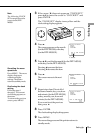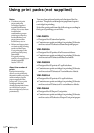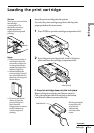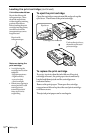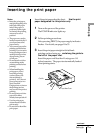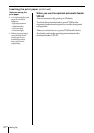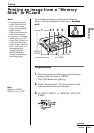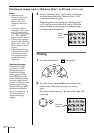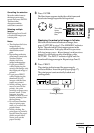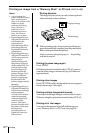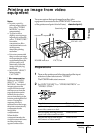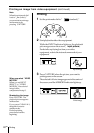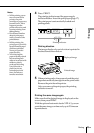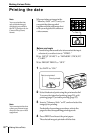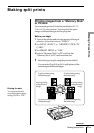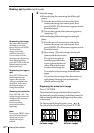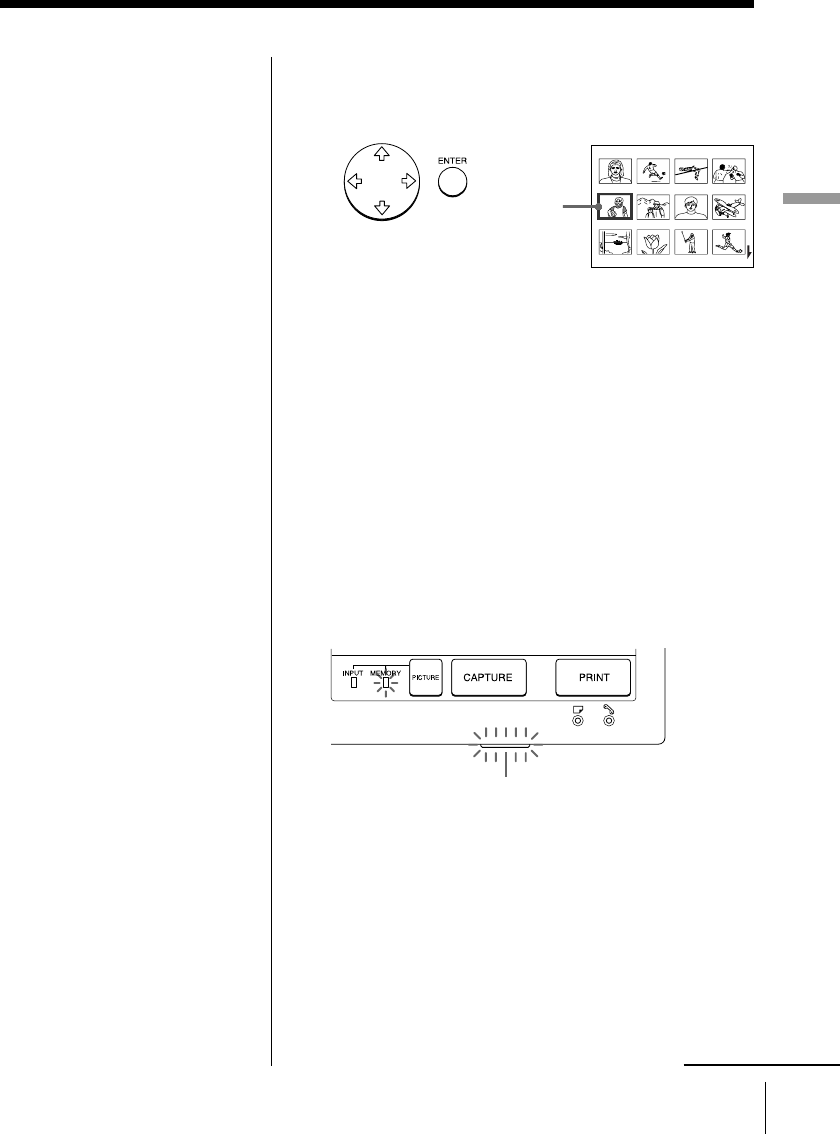
21
GB
Printing
Printing
The white
frame
changes to
blue.
Cancelling the selection
Move the white frame to
the image you want to
cancel and press ENTER.
The blue frame
disappears and the
selection is canceled.
Selecting multiple
images
Repeat steps 2 and 3 until
you select all images you
want to print.
Notes
• The displayed full-size
image may not
correspond with the
details of the actual
print.
• Depending on the size
of an image, it may take
5 to 60 seconds to
display a full-size
image on the monitor.
• If you press PRINT
while displaying the
actual print image, only
the displayed image is
printed.
• If you press PRINT
while displaying the
thumbnail list, all
images with the blue
frame are printed.
• While printing, never
move or turn off the
printer; the print
cartridge or paper may
become stuck. If this
happens, turn the
printer off and on, and
resume printing from
the beginning.
• Do not insert another
sheet of print paper
until you remove the
printed sheet.
• While printing, the
print paper is partially
ejected from the paper
outlet several times.
Never pull out the
paper forcibly.
Printing indicator
continued
3 Press ENTER.
The blue frame appears inside the white frame and
the selected image is specified to be printed.
Displaying the actual print image in full-size
Move the white frame to the desired image, then
press CAPTURE in step 3. The MEMORY indicator
lights. The selected full-size image appears in the
center of the screen. To display the next or previous
full-size image, press
v (next image) or V
(previous
image). If you want to re-select the image, press
PICTURE. The INPUT indicator lights and the
thumbnail list appears again. Repeat steps 2 and 3.
4 Press PRINT.
The printing indicator and the paper supply
indicator flashes. Insert the print paper (page 17).
The print paper is automatically loaded and
printing starts.