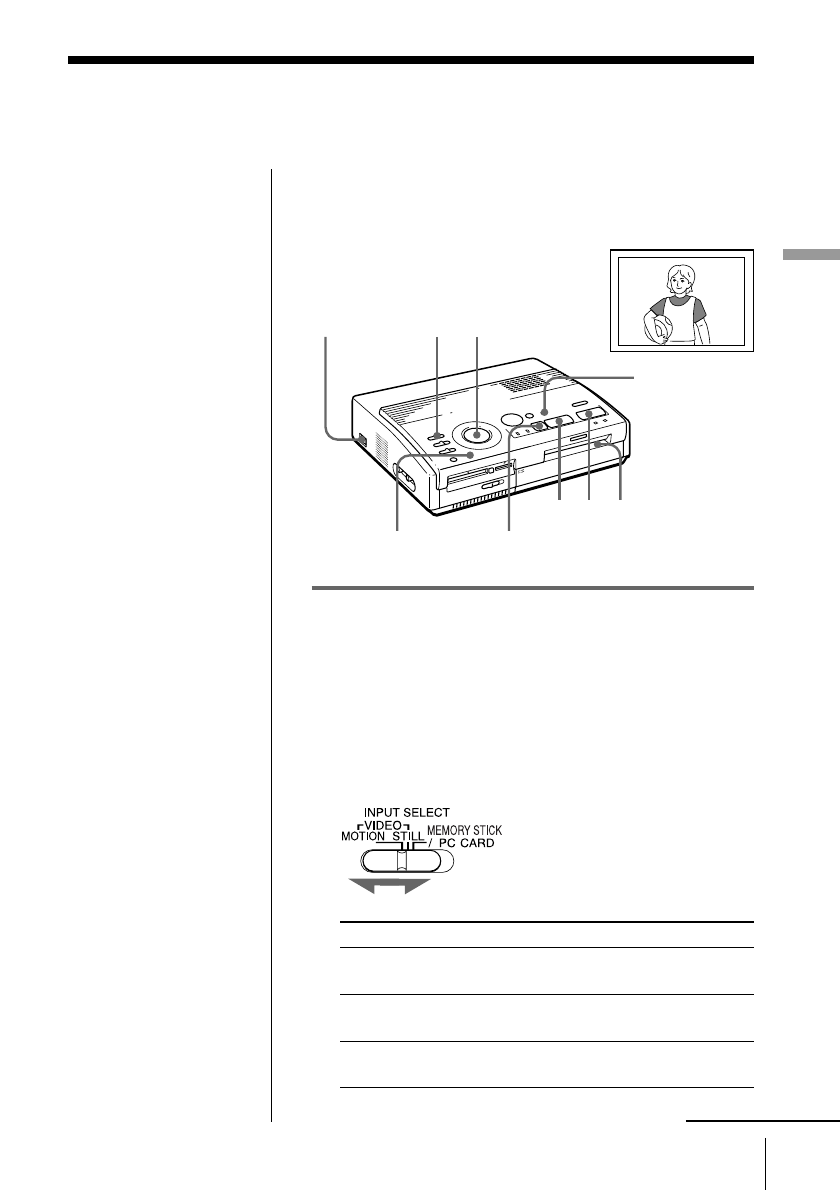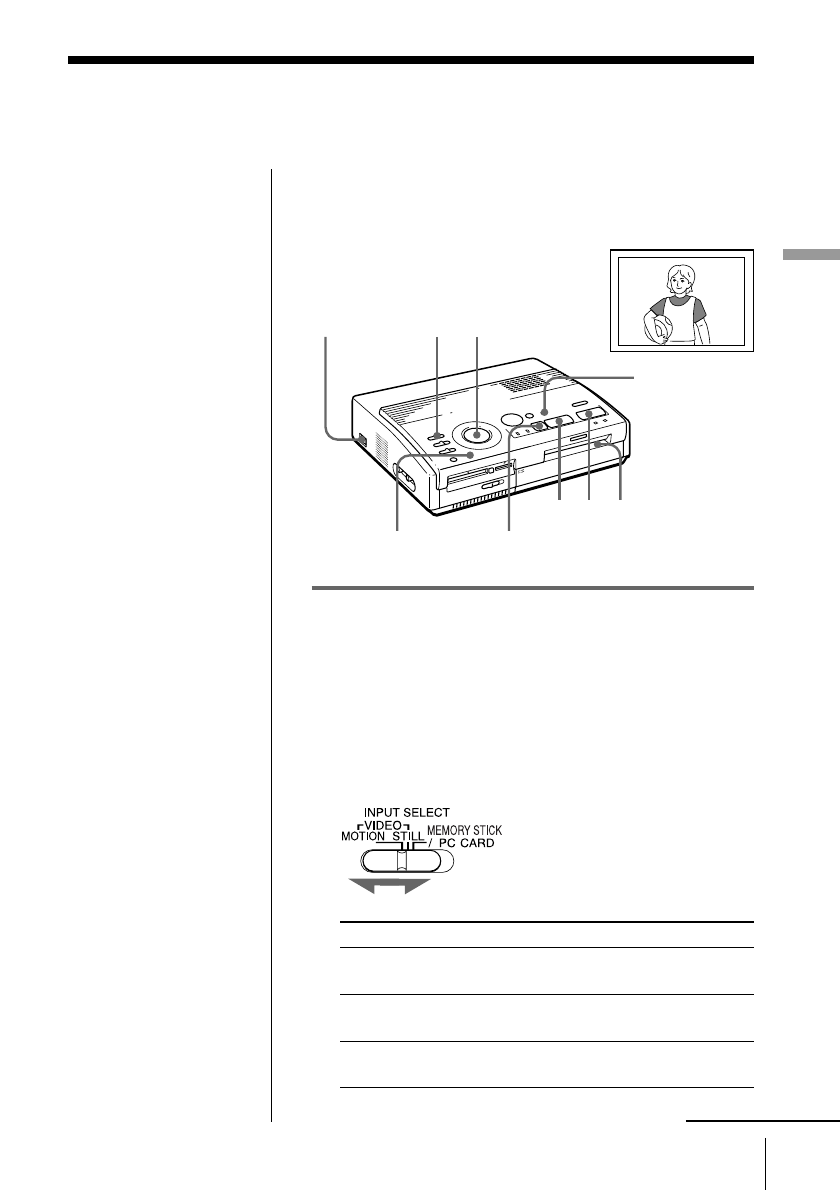
23
GB
Printing
Printing
Printing an image from video
equipment
You can capture the input image from the video
equipment connected to the VIDEO INPUT connector
of the printer and print it in full-size ( standard print).
Preparations
1 Turn on the printer and television and set the input
selector of your television to “VIDEO.”
The POWER indicator turns on.
2 Set INPUT SELECT to “VIDEO MOTION” or
“VIDEO STILL.”
To print Selector position
rapid-motion pictures input VIDEO MOTION
from video camera or deck
still or slightly-moving pictures VIDEO STILL
input from video camera or deck
still pictures input from digital VIDEO STILL
still camera or video camera
Standard print
Notes
•To print a quickly-
moving image without
blur, select “VIDEO
MOTION” for blur
compensation*.
• To print a still or
slightly-moving image
in good picture quality,
select “VIDEO STILL”
for no blur
compensation. Blur
compensation for such
an image may
deteriorate printing
resolution.
• It is not recommended
that you select an image
while pausing the video
equipment because the
picture quality will
deteriorate. Select the
image while playing
them back.
• Set INPUT SELECT
before pressing
CAPTURE.
* Blur compensation
When you set INPUT
SELECT to “VIDEO
MOTION,” the selected
image appears on the
screen and a horizontal
red line moves from the
top to the bottom on the
left half of screen, then
moves from the top to the
bottom on the right half of
screen. During this
sequence, if there is
motion blur on the image,
the printer automatically
compensates for the
image (blur
compensation).
When the blur
compensation ends, the
screen becomes dark once
and the print image
appears on the screen.
continued
1
POWER indicator
Preparation
1
Preparation
2
CLEAR ALL
PICTURE
34 5