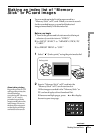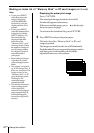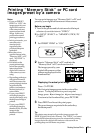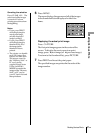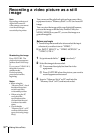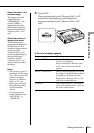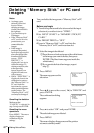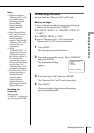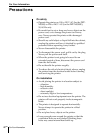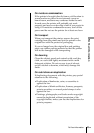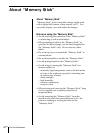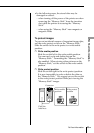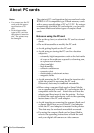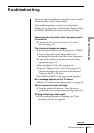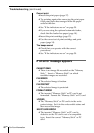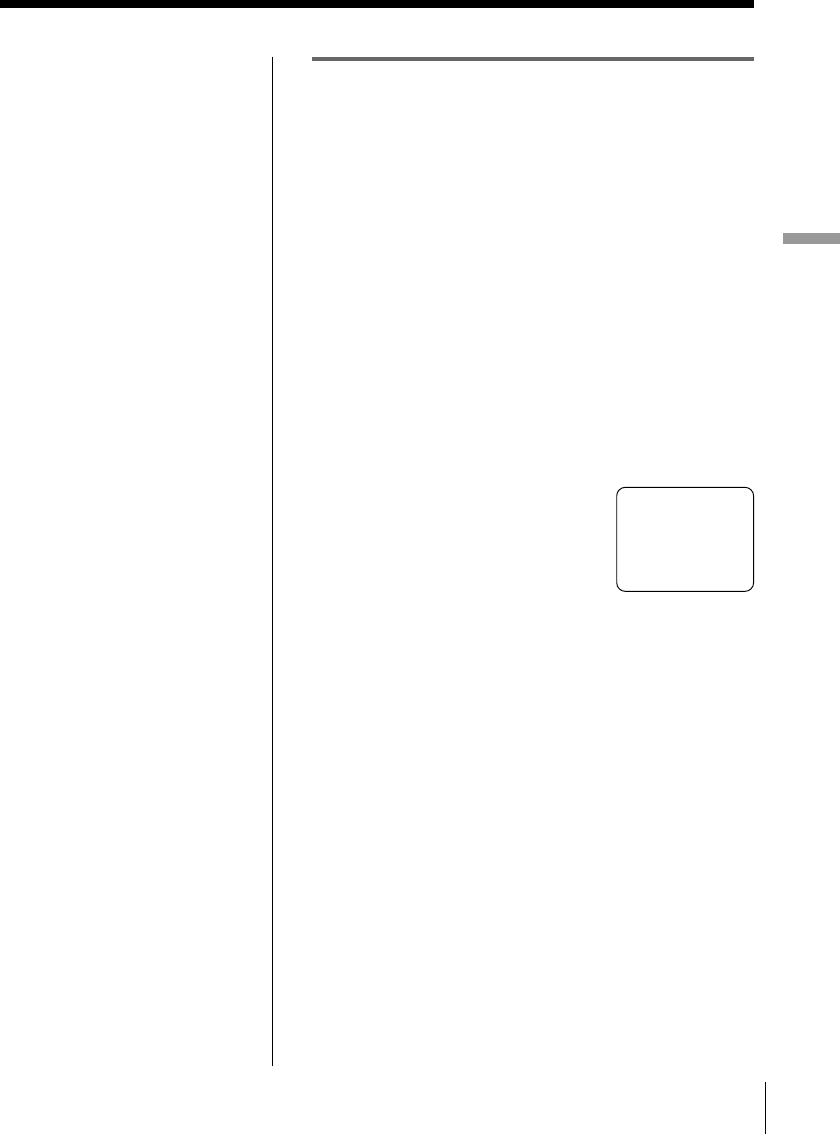
41
GB
Making Various Prints
Making Various Prints
Formatting the card
You can format a “Memory Stick” or PC card.
Before you begin
1 Turn on the printer and television and set the input
selector of your television to “VIDEO.”
2 Set INPUT SELECT to “MEMORY STICK/PC
CARD.”
3 Set PRESET PRINT to “OFF.”
4 Insert a “Memory Stick” or PC card into the
“Memory Stick” or PC card insertion slot.
1 Press MENU.
The menu appears on the television.
2 Press V/v to move the cursor ( ”) to “FORMAT”
and press ENTER.
The confirmation dialog
appears.
3 Press B to select “OK” and press ENTER.
The “Memory Stick” or PC card is formatted.
4 Press MENU.
The menu display disappears and the printer
returns to standby mode.
Notes
• When you format a
“Memory Stick” or PC
card, all the images
including protected
files are deleted.
Before formatting,
double-check the
contents.
• If the “Memory Stick”
or PC card is in write
protect status, you
cannot format the
images. Check that the
“Memory Stick” or PC
card is in the write
enable status.
• While
“FORMATTING” is
displayed, do not turn
off the power, remove
the “Memory Stick” or
PC card from the
insertion slot, or press
other operation buttons
on the printer. The
“Memory Stick” or PC
card may be damaged.
• If a disk error occurred
during formatting or
the formatted card
cannot be read or
written with your
digital still camera,
format it again with the
digital still camera.
Cancelling the
formatting
Make sure that
“CANCEL” is selected in
step 2 and press ENTER.
SELECT ALL IMAGES
DELETE
”FORMAT
CLOCK SET
FORMAT? OK ”CANCEL