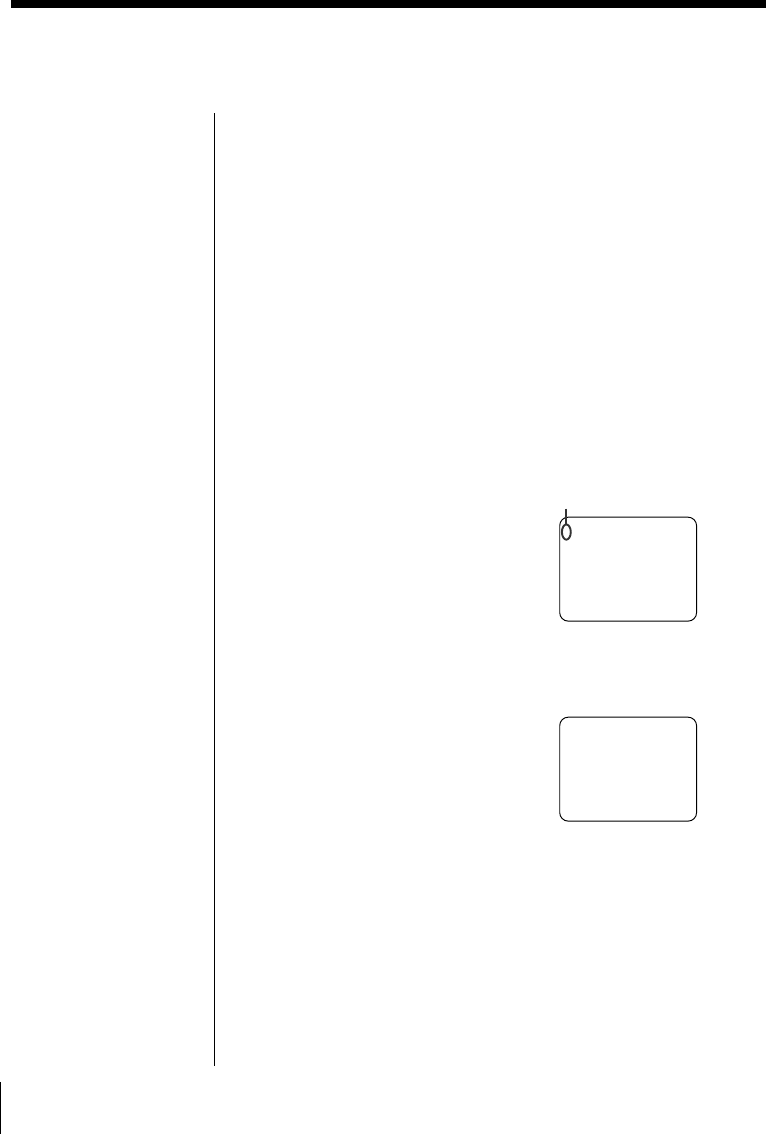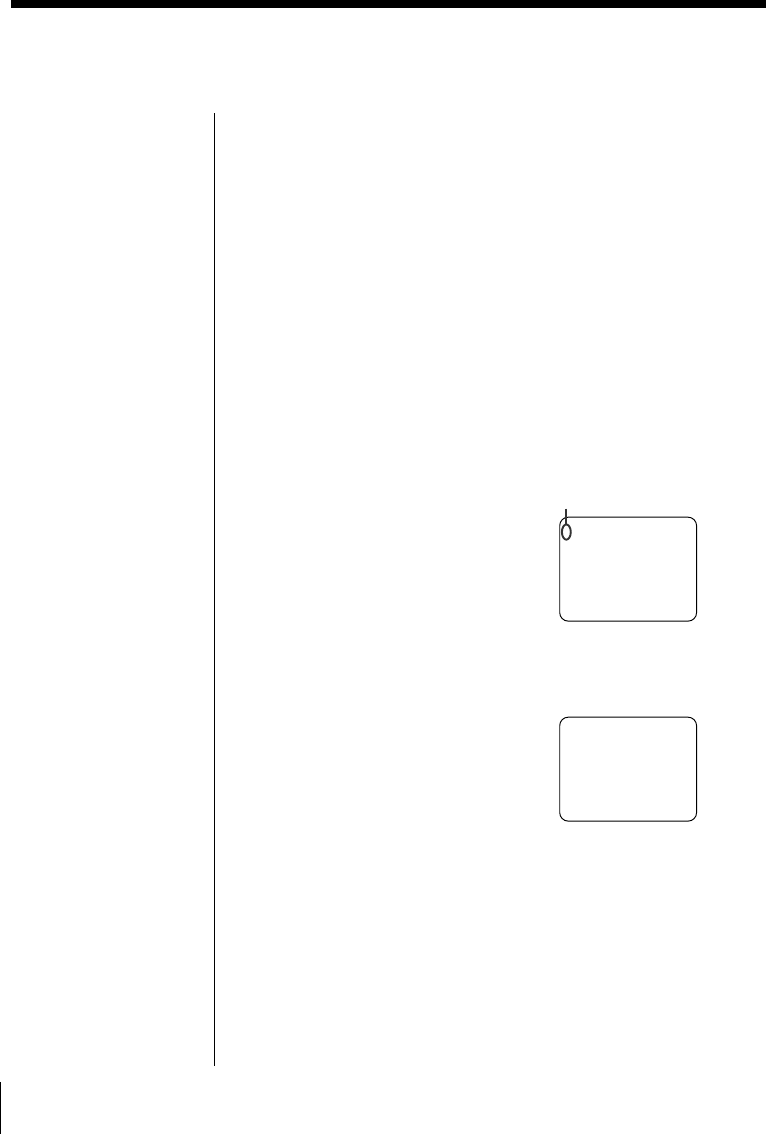
36
GB
Making Various Prints
Printing “Memory Stick” or PC card
images at one time
”SELECT ALL IMAGES
DELETE
FORMAT
CLOCK SET
Television screen
Cursor
”SELECT ALL IMAGES
DELETE
FORMAT
CLOCK SET
SELECT?
”OK CANCEL
Cancelling the selection
Press b to select
“CANCEL” and press
ENTER. The menu
display remains.
Cancelling the menu
operations
Press MENU. The menu
display disappears
without saving the
settings. The printer
returns to standby mode.
You can print the images on a “Memory Stick” or PC
card at one time.
Before you begin
1 Turn on the printer and television and set the input
selector of your television to “VIDEO.”
2 Set INPUT SELECT to “MEMORY STICK/PC
CARD.”
3 Set PRESET PRINT to “OFF.”
1 Select the desired print using the print mode dial.
You can select standard printing (page 20), split
printing (page 27), calendar printing (page 31) or
index printing (page 33).
2 Insert a “Memory Stick” or PC card into the
insertion slot.
3 Press MENU.
The menu appears on your
television.
4 Press V/v to move the cursor ( ”) to “SELECT ALL
IMAGES” and press ENTER.
The confirmation dialog box
appears.
5 Make sure that “OK” is selected and press ENTER.
All of the images are selected and the menu
reappears.