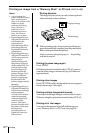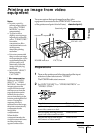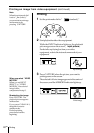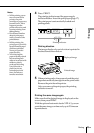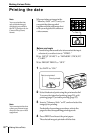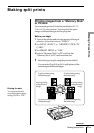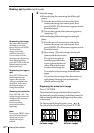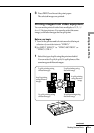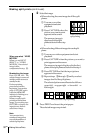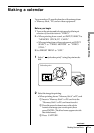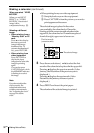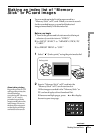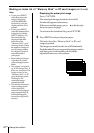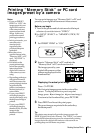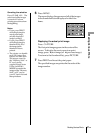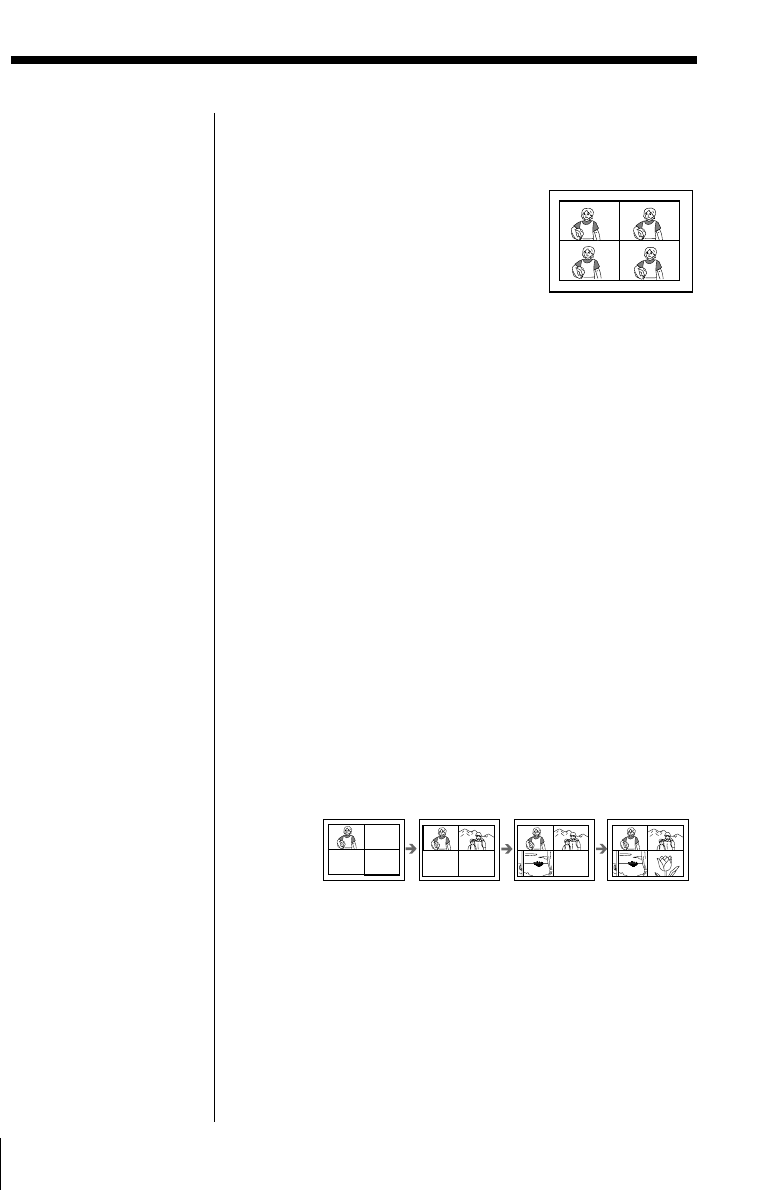
30
GB
Making Various Prints
When you select “VIDEO
MOTION”
When you set INPUT
SELECT to “VIDEO
MOTION,” the selected
image is blur-
compensated in step 2.
Re-selecting the image
Press CLEAR ALL. The
selected image is removed
and the printer returns to
standby mode.
Perform printing
procedures from the
beginning. You can also
press CAPTURE again
while the MEMORY
indicator is flashing to re-
select the image.
When you select split
printing with the same
image, you can also press
PICTURE to display the
input picture, then re-
select a new image.
Note
You cannot select a
number of images that
exceeds the number of
selected split planes.
2 Select the image.
• When selecting the same image for all the split
planes:
1 Turn on your video
equipment and start
playback.
2 Press CAPTURE when the
picture you want to print
appears on the screen.
The memory image is
displayed in the split
planes selected in the step
1.
• When selecting different images for each split
plane:
1 Turn on your video equipment and start
playback.
2 Press CAPTURE when the picture you want to
print appears on the screen.
The memory image is displayed in the first
plane of the split planes selected in the step 1.
3 Press PICTURE so that the input picture
appears in the screen.
4 Repeat steps 2 through 3 until you select
images for all of the split planes.
The selected pictures are allocated as follows:
upper left n upper right n lower left n
lower right.
3 Press PRINT and insert the print paper.
The selected images are printed.
When you select 4-
split printing
When you select 4-split printing
Making split prints (continued)