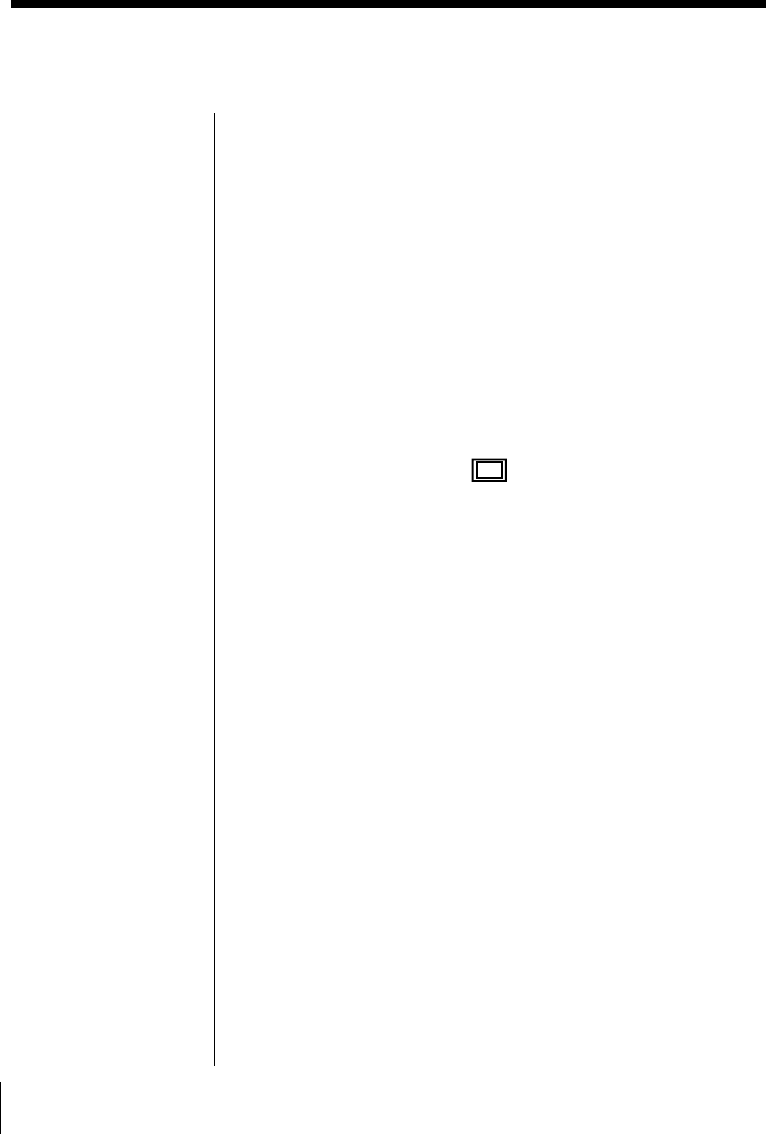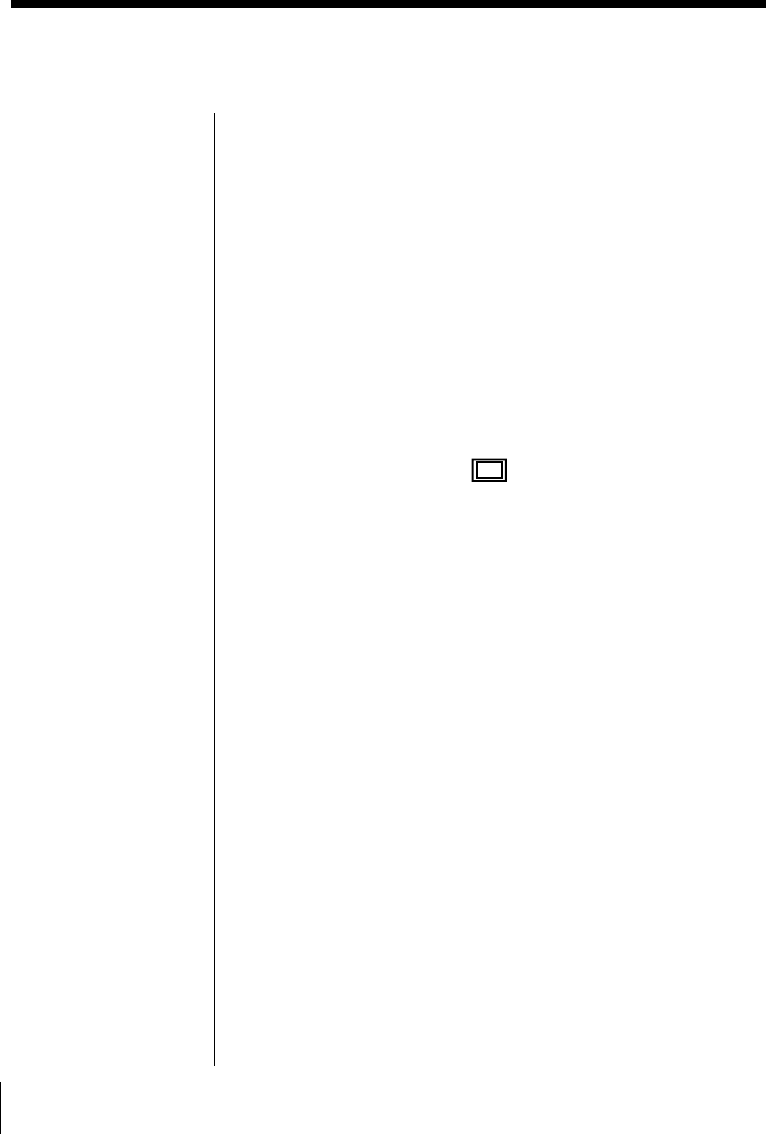
38
GB
Making Various Prints
You can record the playback picture from your video
equipment onto a “Memory Stick” or PC card as a still
image.
You can view the image with your digital still camera,
process the image with the Sony Printer Utility for
MS300/MS300E on your PC, or save the image as a
general image file.
Before you begin
1 Turn on the printer and television and set the input
selector of your television to “VIDEO.”
2 Set INPUT SELECT to “VIDEO MOTION” or
“VIDEO STILL.”
1 Set print mode dial to “ (standard).”
2 Select the image to be recorded.
1 Turn on and start playback on the video
equipment.
2 Press CAPTURE when the picture you want to
record appears on the screen.
3 Insert a “Memory Stick” or PC card into the
“Memory Stick” or PC card insertion slot.
Recording a video picture as a still
image
Re-selecting the image
Press PICTURE. The
playback picture appears
on the screen. Follow step
2.
If you press CLEAR ALL,
the printer is reset to
standby mode.
Perform printing
procedures from the
beginning.
Notes
• When using the
“Memory Stick,” check
that the write protect
switch is set to the
write enable position.
• When using the PC
card, check the
specifications of the
card and that the card
is in the write enable
status.
• Check that the
“Memory Stick” or PC
card has sufficient free
space for storing image
file(s).
Note
Depending on the type of
digital still camera or
video camera, you cannot
view the still images
recorded by the printer.