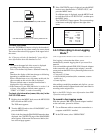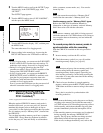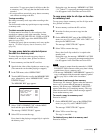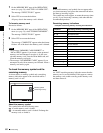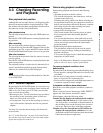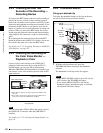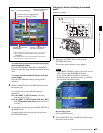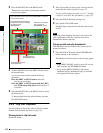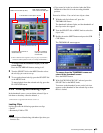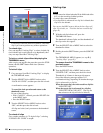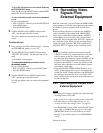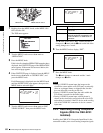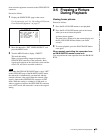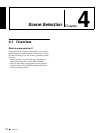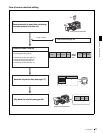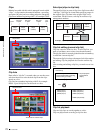Chapter 3 Recording and Playback
65
3-3 Checking Recording and Playback
To escape from the thumbnail display to the full-
screen display
Press the THUMBNAIL button, turning it off.
2
Turn the SEL/SET dial or the MENU knob to select
the sub clip you want to cue up.
3
To cue up the selected sub clip, press the SEL/SET dial
or the MENU knob.
To start playback from the selected sub clip, press the
PLAY/PAUSE button.
3-3-6 Locking and Deleting Clips
In the thumbnail screen, you can delete selected clips or
lock them so that they cannot be deleted.
1)
1) This function is supported from firmware version 1.5.
Locking Clips
Locking prevents the following operations on clips.
• Delete
• Rename by FAM or FTP
Notes
• Locked clips are deleted along with other clips when you
format a disc.
• Clips cannot be locked or unlocked when the Write
Inhibit tab of the disk is in the recording disabled
position.
Proceed as follows. You can lock one clip at a time.
1
With the sub clip indicator off, press the
THUMBNAIL button.
The thumbnail indicator lights, and the thumbnails of
the clips on the disc appear.
2
Turn the SEL/SET dial or MENU knob to select the
clip to lock.
3
Holding down the SHIFT button and press the SUB
CLIP button.
The THUMBNAIL menu appears.
To escape from the THUMBNAIL menu and
return to the thumbnail screen
Press the RESET button.
4
With “LOCK/UNLOCK CLIP” selected, press the
SEL/SET dial or the MENU knob.
You return to the thumbnail screen, and a lock icon
appears on the thumbnail of the selected clip to show
that it is locked.
Name of the current clip list
a)
Total duration of sub clips in clip list
Sixth frame is selected
from a total of 34 sub clips.
Recording date and time of
selected sub clip
Duration of selected
sub clip or time code
of first frame
Currently selected sub clip
a) When a title has been assigned to a clip (see page 52), the title is
enclosed in double quotation marks, for example “TITLE00001”.