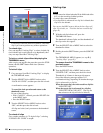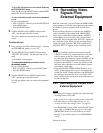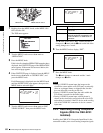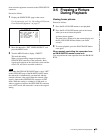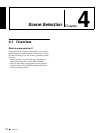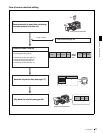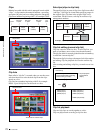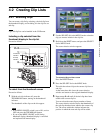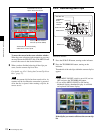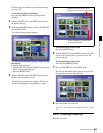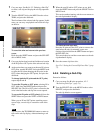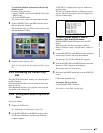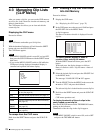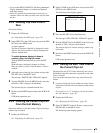Chapter 4 Scene Selection
74
4-2 Creating Clip Lists
To move the cursor in the scene selection window
When the scene selection window appears as you carry
out step 3, turn the SEL/SET dial or the MENU knob
to move the cursor in the desired direction.
6
When you have finished selecting all the clips you
want, save the current clip list to disc.
For details, see 4-2-6 “Saving the Current Clip List to
Disc” (page 77).
Note
Unless the current clip list has been saved to disc, its
contents will be lost when the camcorder is powered
off or the disc is ejected. After creating a clip list, be
sure to save it.
4-2-2 Reordering Sub Clips
Proceed as follows.
1
Press the SUB CLIP button, turning on the indicator.
2
Press the THUMBNAIL button, turning on the
indicator.
Thumbnails of the sub clips within the current clip list
appear.
Notes
• If the MENU ON/OFF switch is set to ON, set it to
OFF and press the THUMBNAIL button.
• If you set the MENU ON/OFF to ON during
thumbnail display, thumbnail display is cancelled
and replaced with menu display.
If the clip list you want to edit is not the current clip
list
Total duration of the sub
clips in the current clip list
Cursor (indicates where the
next sub clip will be added)
Thumbnails of sub clips already
added to the current clip list
PRESET
SHIFTCLIP MENU
REGEN
CLOCK
SEL/SET
THUMBNAIL
S.SEL
ESSENCE MARK
SUB CLIP
REGEN
CLOCK
F-RUN
SET
R-RUN
SEL/SET dial
THUMBNAIL
button
Thumbnail
indicator
SUB CLIP button
SHIFT button
MENU knob