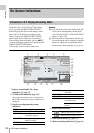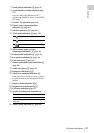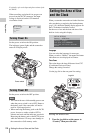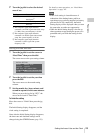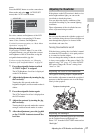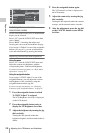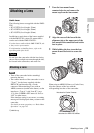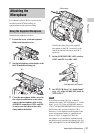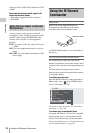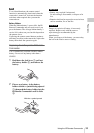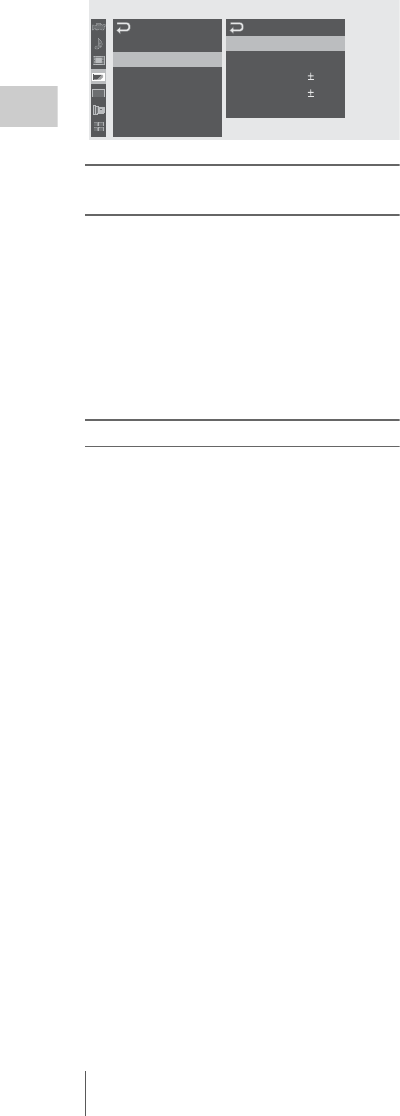
Adjusting the LCD Monitor and Viewfinder
28
Preparations
Switching between color and
monochrome modes
For the viewfinder screen, color or monochrome
display can be selected.
Select “VF” from the LCD/VF SET menu then
select “Mode.”
Select “B&W” if checking the subject and
focusing are easier on the monochrome display.
If you assign “VF Mode” to one of the assignable
buttons (see page 61), you can switch between
color and monochrome by pressing the button.
Adjusting the contrast and brightness
Using the menu
Select “VF” from the LCD/VF SET menu and
adjust the contrast and brightness with the
corresponding items: Contrast and Brightness.
For details on menu operations, see “Basic Menu
Operations” on page 107.
Using the assignable button
If you assign “LCD/VF Adjust” to one of the
assignable buttons, you can adjust the contrast
and brightness of the viewfinder, using the
assignable button and the jog dial.
For how to assign the function, see “Changing
Functions of the Assignable Buttons” on page 61.
1 Press the assignable button to which
“LCD/VF Adjust” is assigned.
The LCD Brightness Level bar is displayed
on the LCD monitor.
2 Press the assignable button twice to
display the VF Brightness Level bar.
3 Adjust the brightness by turning the jog
dial vertically.
Turning the dial upwards makes the
brightness brighter, and downwards makes it
darker.
4 Press the assignable button again.
The VF Contrast Level bar is displayed on
the LCD monitor.
5 Adjust the contrast by turning the jog
dial vertically.
Turning the dial upwards makes the contrast
stronger, and downwards makes it weaker.
6 After the adjustment, press the jog dial
or the CANCEL button to turn off the
level bar.
00:00
LCD
VF
Peaking
M
arker
Zebra
Display
O
n/
O
ff
LCD/VF
SET
Backlight
M
ode
C
ontrast
Brightness
P
o
w
er
:
High
:
Color
:
0
:
0
:
Auto
B
B
B
B
B
B