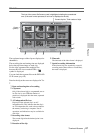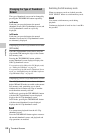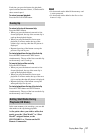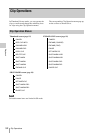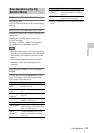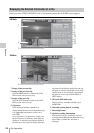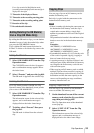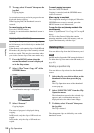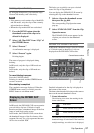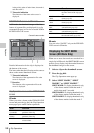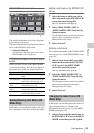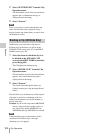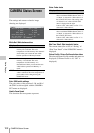Clip Operations
95
Playback
For a clip recorded in S&Q Motion mode,
[recording frame rate/playback frame rate] fps is
displayed to the right.
9. Timecode of the displayed frame
10. Timecode at the recording starting point
11. Timecode at the recording ending point
12. Duration of the clip
13. Recorded audio channels
By adding the OK mark to clips, you can obtain a
thumbnail screen of only the marked clips when
you press the THUMBNAIL button.
Clips with the OK mark cannot be deleted or
divided. To delete or divide the clip, remove the
OK mark.
Adding the OK mark
1 Select “OK MARK ADD” from the Clip
Operation menu.
The CLIP INFO screen for the clip appears
and a confirmation message appears below
the index frame.
2 Select “Execute,” and press the jog dial.
The OK mark is applied to the selected clip.
Deleting the OK mark
For a clip already marked with OK, the Clip
Operation menu of the thumbnail screen permits
you to select “OK MARK DEL.”
1 Select “OK MARK DEL” from the Clip
Operation menu.
The information screen for the selected clip
appears, and a confirmation message is
displayed below the index frame image.
2 To delete, select “Execute” then press
the jog dial.
The OK mark is deleted from the selected
clip.
You can copy clips on an SxS memory card to
another SxS memory card.
Each clip is copied with the same name to the
destination SxS memory card.
Notes
• If there is another clip having the same name on
the destination SxS memory card, the clip is
copied under a name adding a single-digit
number in parentheses to the end of the original
clip name.
The parenthetical number is the minimum value
that does not exist in the destination memory
card.
Examples:
ABCD0002(1) if ABCD0002 exists
ABCD0002(2) if ABCD0002(1) exists
ABCD0005(4) if ABCD0005(3) exists
• If parenthetical numbers (1) to (9) already exist
as the result of repeated copying, copying to
that card cannot be done any more.
• A warning message is displayed if there is not
sufficient space on the destination SxS memory
card. Replace the SxS memory card with one
with sufficient space.
• When copying an SxS memory card on which
multiple clips have been recorded, copying all
clips to the end may not be achieved, even if the
destination card has the same capacity as the
source card, depending on usage conditions,
memory characteristics, etc.
Copying a specified clip
You can copy a clip selected on the thumbnail
screen to another SxS memory card.
1 On the thumbnail screen of the current
memory card, select the clip you wish to
copy then press the jog dial.
The Clip Operation menu of the thumbnail
screen pops up.
2 Select “COPY CLIP” from the Clip
Operation menu.
The information screen of the selected clip
appears, and a confirmation message is
displayed below the index frame image.
Adding/Deleting the OK Mark to/
from a Clip (HD Mode Only)
Copying Clips