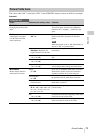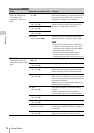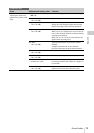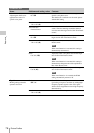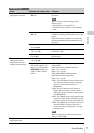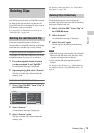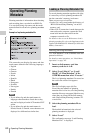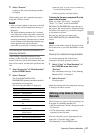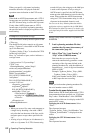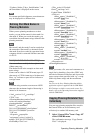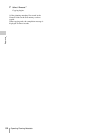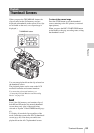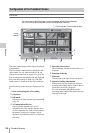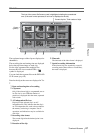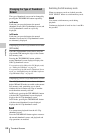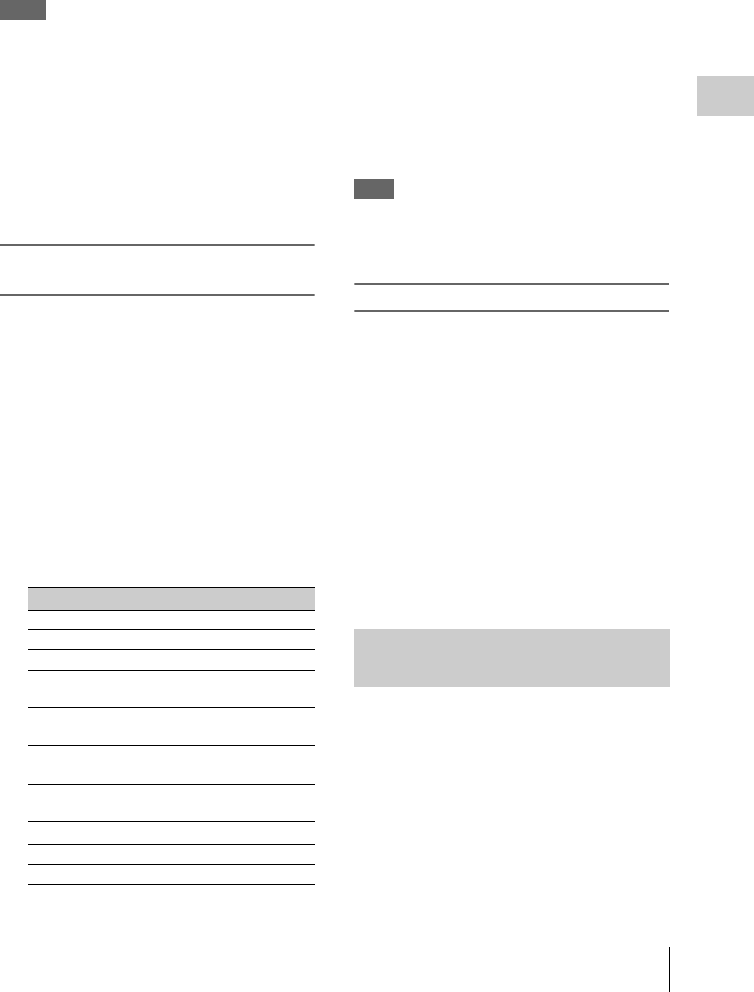
Operating Planning Metadata
81
Recording
5 Select “Execute.”
Loading of the selected planning metadata
file begins.
When loading ends, the completion message is
displayed for three seconds.
Notes
• After you start loading, do not remove the SxS
memory card until the completion message is
displayed.
• The loaded planning metadata file is retained
even if the power of the camcorder is turned off
and turned back on again. However, if you start
recording immediately after the power is turned
on, the contents of the planning metadata may
not be applied to the clip, because the
camcorder gives priority to starting recording.
Confirming the detailed information in
planning metadata
After loading a planning metadata file into
memory of the camcorder, you can check the
details of the file, such as the filename, time and
date of file creation, and the titles specified in the
file.
1 Select “Properties” of “Plan.Metadata”
of the OTHERS menu.
2 Select “Execute.”
The PLANNING METADATA
PROPERTIES (planning metadata detailed
information) screen appears.
The following information is displayed:
a) Material group: A group of clips recorded using
the same planning metadata.
Use the jog dial to scroll the display.
To display the file name, assignment ID or clip
name on the full screen
When you select “File Name,” “Assign ID,”
“Title1,” or “Title2” on the PLANNING
METADATA PROPERTIES screen then press
the jog dial, the selected item is displayed on the
full screen. This permits you to check a long file
or clip name at a glance.
Press the jog dial again to return to the
PLANNING METADATA PROPERTIES
screen.
Note
Names of shot marks cannot be displayed on the
full screen even if you select Shot Mark1 or Shot
Mark2.
Clearing the loaded planning metadata
To clear the planning data loaded in the
camcorder’s memory, proceed as follows:
1 Select “Clear” of “Plan.Metadata” of
the OTHERS menu, then select
“Execute.”
The confirmation message “Clear Planning
Metadata File?” is displayed.
2 Select “Execute.”
Clearing begins.
When the clearing ends, the completion message
is displayed for three seconds.
The following two types of clip name strings can
be written in a planning metadata file.
• ASCII-format name, which is displayed on the
EVF screen
• UTF-8-format name, which is actually
registered as the clip name
You can select the type for displaying the clip
name with “Clip Name Disp” under
“Plan.Metadata” of the OTHERS menu.
Item Information
File Name Filename
Assign ID Assignment ID
Created Time and date of creation
Modified Time and date of most recent
modification
Modified by Name of person who modified the
file
Title1 Title1 specified in file (clip name in
ASCII format)
Title2 Title2 specified in file (clip name in
UTF-8 format)
Material Gp
Number of material groups
a)
Shot Mark1 Name defined for Shot Mark 1
Shot Mark2 Name defined for Shot Mark 2
Defining a Clip Name in Planning
Metadata