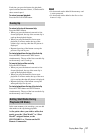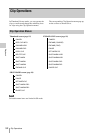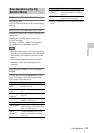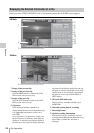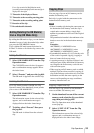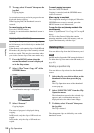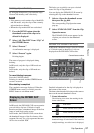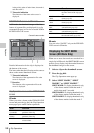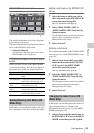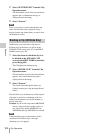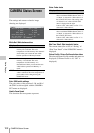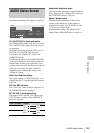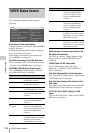Clip Operations
97
Playback
Deleting clips collectively
By using the Setup menu, you can delete clips
from an SxS memory card collectively.
Notes
• If the memory card contains clips of both HD
and SD modes, only the clips of the currently
selected mode are deleted.
• HD-mode clips marked OK are not deleted.
1 Press the MENU button when the
thumbnail screen of the clips to be
deleted is displayed.
2 Select “All Clips DEL” from “Clip” of
the OTHERS menu.
3 Select “Execute.”
A confirmation message is displayed.
4 Select “Execute” again.
Deleting begins.
The status of progress is displayed during
deleting.
In HD mode, only the clips of HD mode are
deleted.
In SD mode, only the clips of SD mode are
deleted.
To cancel deleting in progress
Press the CANCEL button.
Deleting is canceled, and the OTHERS menu
screen is restored.
When deleting is completed
The completion message displayed. When the
OTHERS menu screen is restored, press the
MENU button to exit Menu mode.
In HD mode, the EXPAND CLIP screen permits
you to divide a clip into 12 blocks of equal
duration and show a thumbnail image of the first
frame of each block on the screen.
In SD mode, the EXPAND CLIP screen shows
the thumbnail images of the first frames of the
segment files only for a clip segmented because
its file size exceeded 2GB.
This helps you to quickly cue up to a desired
scene in a clip of long duration.
You can display the EXPAND CLIP screen by
selecting the clip on the thumbnail screen.
1 Select a clip on the thumbnail screen
then press the jog dial.
The corresponding Clip Operation menu
pops up.
2 Select “EXPAND CLIP” from the Clip
Operation menu.
The EXPAND CLIP screen appears for the
clip that you selected on the thumbnail
screen.
EXPAND CLIP screen in HD mode
In HD mode, thumbnail images of the first frames
of 12 blocks equal in duration of a clip are
displayed on the EXPAND CLIP screen.
Detailed information for the clip is displayed at
the bottom of the screen.
The items other than the following are the same as
those on the normal thumbnail screen:
1. Frame information
The following icons show the marking for the
frame at the cursor.
The same icons may also be displayed below the
thumbnail image of each frame. If the frame has
multiple markings, one of the icons is displayed,
Displaying the EXPAND CLIP
Screen
Index frame
Frame with shot mark 1 added
Frame with shot mark 2 added
S1 S2
S2 S1
120
m
in
EXPAND
CLIP
01:10:20:00 01:10:30:00 01:10:40:00 01:10:50:00
01:11:00:00 01:11:10:00 01:11:20:00 01:11:30:00
01:11:40:00 01:11:50:00 01:12:00:00 01:12:10:00
0000123
01/JAN/2011
10:53
S
&
Q
M
otion
29/24fps
JPAN0011
(
1
)
HQ
1920/23.9P
TCR
01:10:20:00
DUR
00:03:19:23
2
1
Current frame number
S1
S2