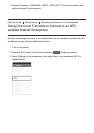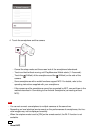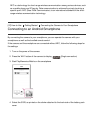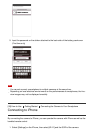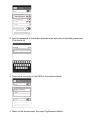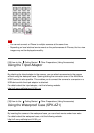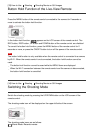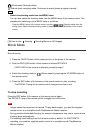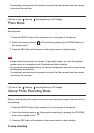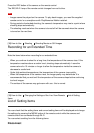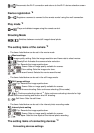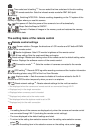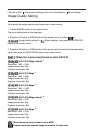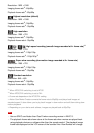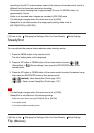Photo mode: Records photos.
Interval photo recording mode: Continues to record photos at regular intervals.
Hint
Switch the shooting mode from the MENU items
You can also switch the shooting mode from the MENU items of the remote control. The
procedure for switching via the MENU items is as follows.
Press the MENU button of the remote control to select (Shooting mode) from the
setting items. Select a desired shooting mode by pressing the UP/DOWN button of the remote
control.
[35] How to Use Shooting Shooting Movies or Still Images
Movie Mode
Record movies.
1. Press the ON/OFF button of the camera to turn on the power of the camera
2. Slide the REC HOLD switch of the camera to release REC HOLD
If REC HOLD of the camera is released, proceed to step 3.
3. Switch the shooting mode to
(Movie mode) by pressing the UP/DOWN button of
the remote control
4. Press the REC button of the camera or the remote control to start recording
The REC/Wi-Fi lamp of the remote control changes from blue to red.
To stop recording
Press the REC button of the camera or the remote control again.
The REC/Wi-Fi lamp of the remote control changes from red to blue.
Note
Images cannot be played on the camera. To play back images, you need the supplied
remote control or a smartphone with PlayMemories Mobile installed.
During periods of extended shooting, the camera’s temperature may rise to a point where
shooting stops automatically.
The shooting mode setting is set to the movie mode by default. For PHOTO/INTVL
recording, you need the supplied remote control or a smartphone with PlayMemories
Mobile installed.