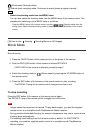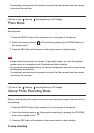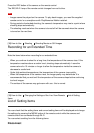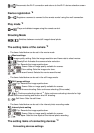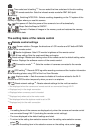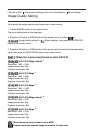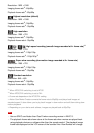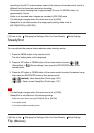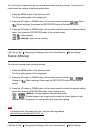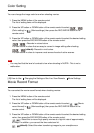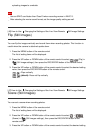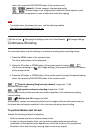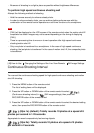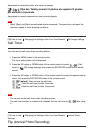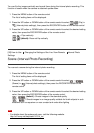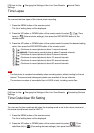You can flip the images vertically and record them when recording movies. This function is
useful when the camera is attached upside down.
1. Press the MENU button of the remote control
The list of setting items will be displayed.
2. Press the UP button or DOWN button of the remote control to select (Flip) in
(Movie settings), then press the REC/ENTER button of the remote control
3. Press the UP button or DOWN button of the remote control to select the desired setting
value, then press the REC/ENTER button of the remote control
: Flips vertically
(default): Does not flip vertically
[43] How to Use Changing the Settings of the Live-View Remote Movie Settings
Scene (Movies)
You can set a scene when recording movies.
1. Press the MENU button of the remote control
The list of setting items will be displayed.
2. Press the UP button or DOWN button of the remote control to select
(Scene) in (Movie settings), then press the REC/ENTER button of the remote
control
3. Press the UP button or DOWN button of the remote control to select the desired setting
value, then press the REC/ENTER button of the remote control
(default) : Shoots images in the standard quality
: Shoots images in an image quality suitable for bluish objects in such
situations as in an aquarium or near a water tank under blue lighting
Note
For details about the waterproof case, visit the following website.
http://rd1.sony.net/help/cam/1415/h_zz/
[44] How to Use
Changing the Settings of the Live-View Remote Movie Settings