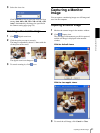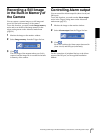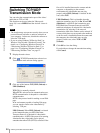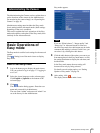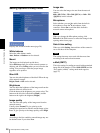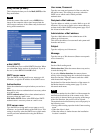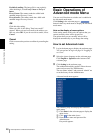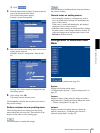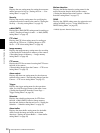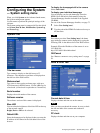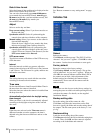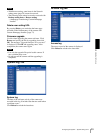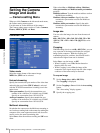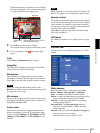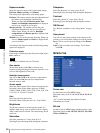Administrating the Camera
Basic Operations of Advanced mode Menu
29
4 Click .
4
Click the menu name (example: System) on the left
side of the Advanced mode menu.
The clicked setting menu appears.
Example: System setting menu
5
Select the tab above the setting menu, and set each
setting option in the tab.
Example: “System” setting menu “Date & time”
tab
See page 29 to 58 for details of setting menu tabs
and setting options.
6
After setting, click OK.
The setting contents become active.
Click Cancel to invalidate the set values and return to
the previous settings.
Buttons common to every setting menu
The following buttons are displayed on the setting
menus where they are necessary. The functions of the
buttons are the same on every setting page.
Click this button to validate the settings.
Click this button to invalidate the set values and return to
the previous settings.
General notes on setting menus
• After changing a setting on a setting menu, wait at
least 10 seconds before turning off immediately the
power of the camera.
If the power is turned off immediately, the changed
setting may not be stored correctly.
• When the camera settings are changed while watching
the main viewer, some settings cannot be restored. To
reflect the change on the opening main viewer, click
Refresh of the Web browser.
Configuration of Advanced mode
Menu
Displays the Easy mode menu (page 25).
System
Displays the System setting menu.
(“Configuring the System — System setting menu” on
page 31).
Camera
Displays Camera setting menu for setting the camera
image and audio. (“Setting the Camera Image and Audio
— Camera setting Menu” on page 34)
Network
Displays the network setting menu for setting the
network connection. (“Configuring the Network —
Network setting Menu” on page 38)